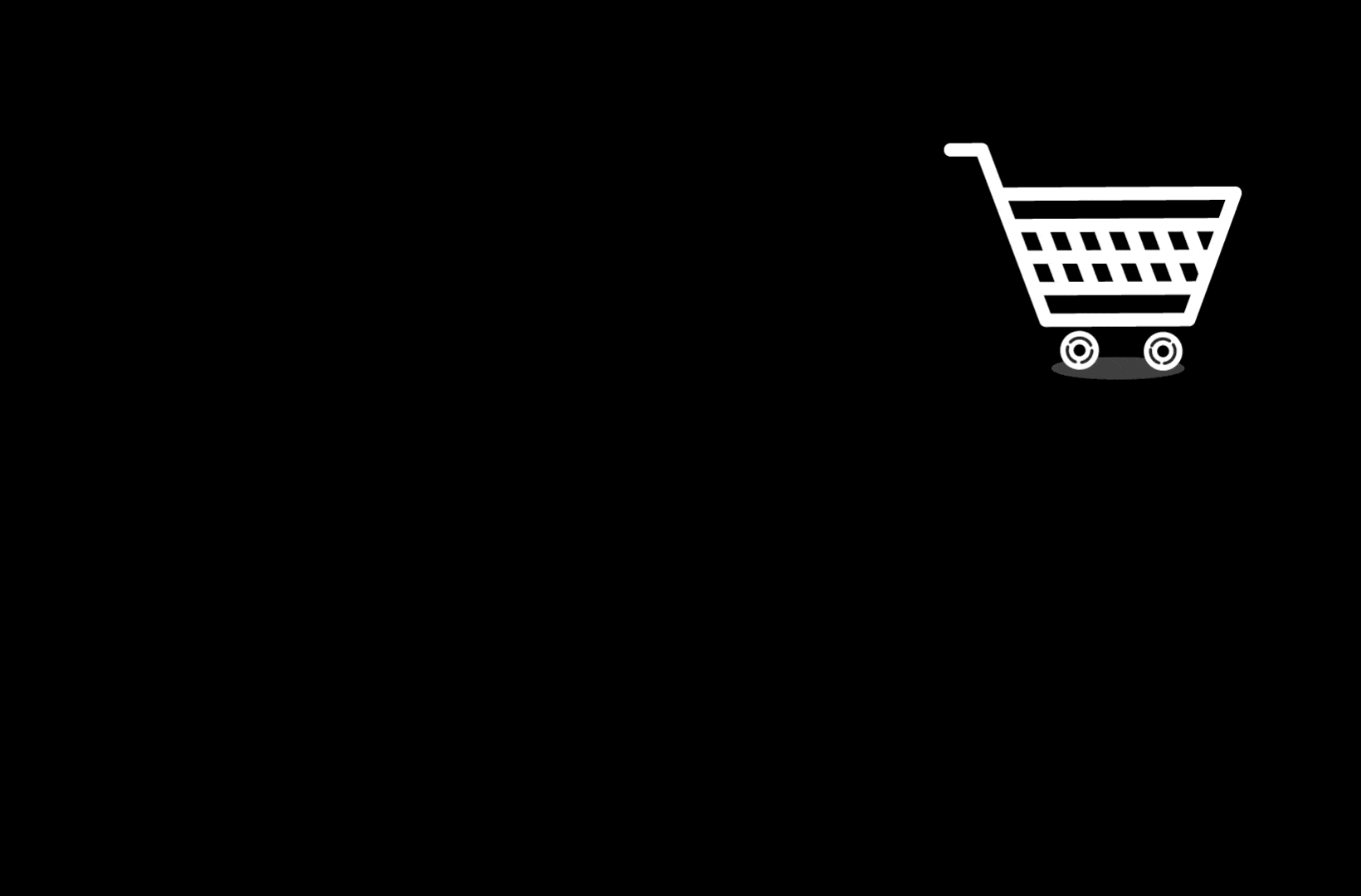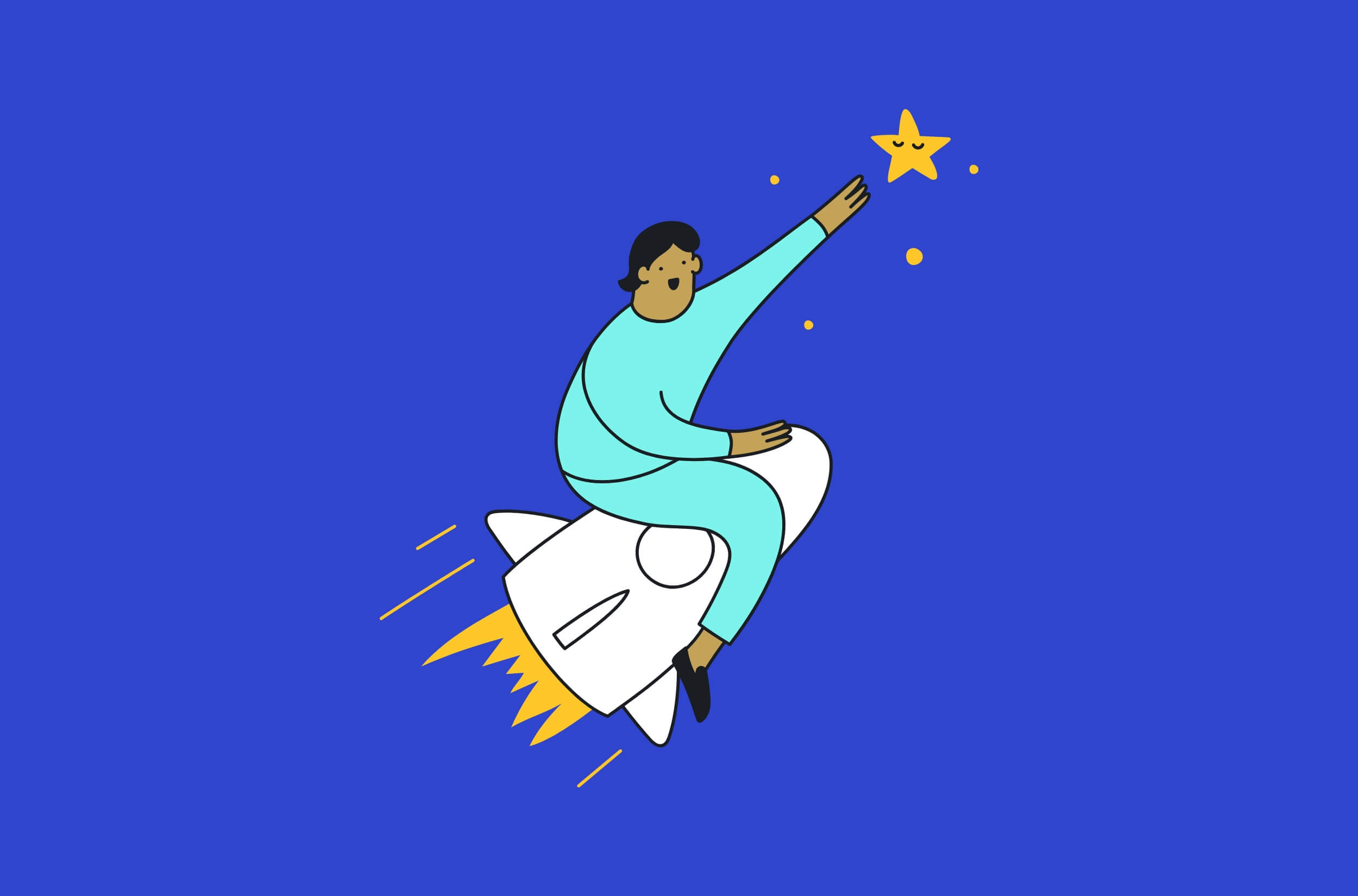Want to increase your WooCommerce sales? If so, an optimized checkout process could be the secret weapon that finally helps you stand out from the competition.
Given that 86% of consumers will quit a brand after just two bad experiences, a slow checkout negatively impacts future sales. Worse still, many customers will abandon their carts if the transaction process is too complicated or time-consuming. And once they do, they will be lost forever.
In this post, we will explore why your WooCommerce checkout is slow and how you can fix it.

The importance of a fast checkout page
When building your WooCommerce store, success will largely be defined by whether users complete the process on the checkout page. Ideally, the load times should be no more than 2-3 seconds, and the importance of meeting this standard could not be greater.
Anecdotally, we can all relate to abandoning a purchase at least once in our lives due to a slow checkout page. A quick look at the statistics surrounding eCommerce load times confirms that your WooCommerce site must prioritize fast checkout speeds:
- 40% of website users will abandon a website checkout page that fails to load within 3 seconds.
- Website conversions drop by 4.42% for each second of load times between 0 and 5 seconds.
- As the page load times increased from 1 second to 3 seconds, bounce rates increased by 32%.
- Ecommerce stores lose an estimated $18bn annually due to consumer cart abandonment.
- Almost 1 in 5 consumers cite slow checkout pages as the reason for abandoning their purchase.
In short, the speed of your WooCommerce checkout page will influence the user experience and conversion rates. As such, providing high-speed eCommerce should be a priority as you look to deliver a better customer experience and gain more sales. When added to the fact that site speeds are hugely important for your SEO ranking, you cannot afford to ignore it any longer.
Checking your site speed
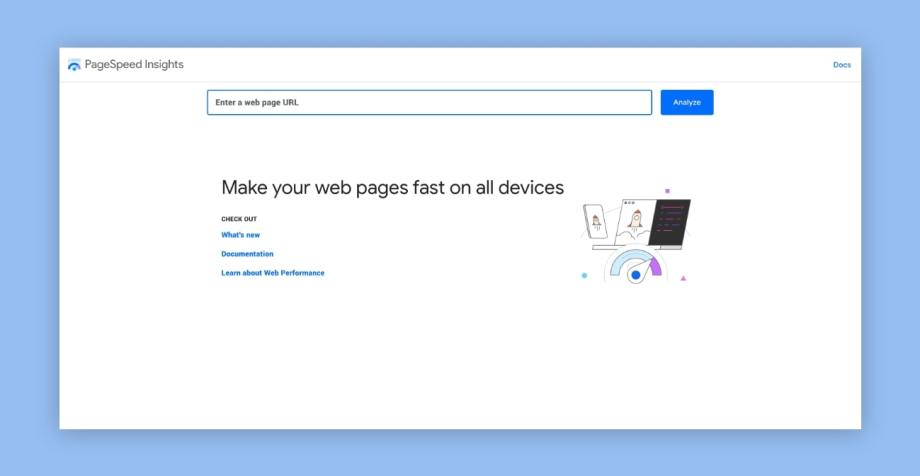
Before looking at ways to speed up your checkout page, you must first determine how slow your WooCommerce site is to start. Using Google Page Speed Insights will reveal this information, which will provide a benchmark that you can look to improve on.
In addition to completing this process ahead of actively boosting your checkout page load times, you should implement this as a part of your ongoing WordPress maintenance strategy. In turn, this will allow you to keep your eCommerce site in great shape and maintain high customer satisfaction levels.
Why is your WooCommerce checkout slow?
Before looking at cart abandonment solutions, you will need to understand why your WooCommerce store is burdened by a slow checkout page. The exact speed of your site can be determined by several factors, including the size of the page, the number of plugins in use, the hosting provider, and your online traffic figures.
Use this checklist to test out some of the most common culprits, and you should be able to identify the source of your site speed problems.
Operations on the checkout page
A common reason for slow load times on your WooCommerce checkout page is that there are too many operations happening on the webpage.
Most consumers prefer a one-page checkout, but this does mean that all fields and operations will load onto a single page. When the page is cluttered by too many checkout form elements, the database will become noticeably slower. Research shows that the average number of fields on a checkout page is 11.8. So, your WooCommerce page should try to go no higher than this.
With fewer fields to load, the WooCommerce site speed should improve. Furthermore, visitors are far less likely to become bored or frustrated by having to fill in multiple fields.
In reality, the most common reason is more related to plugins, Specifically, poorly coded, badly performing plugins.
Bad plugins will affect the backend’s performance which will impact the time it takes the server to respond, and another factor is bloated JavaScript added to the frontend. This can be anything added, from bad plugins to tracking codes, etc., and it has a big impact, especially on mobile devices.
Plugin errors
Plugins are the heartbeat of all WordPress websites, and the average business can expect to have at least 20-30 plugins, including the WooCommerce plugin itself.
However, it is possible to have too much of a good thing. Each plugin takes up resources and will consequently increase the load times. While an individual plugin is unlikely to cause much damage to your site speed, multiple plugins will likely make a noticeable difference. Unfortunately, it is very easy to forget about redundant plugins and leave them on your CMS without disabling or deleting them – often for several years.
While checkout pages will require some WooCommerce plugins for processes, those actions are also a common culprit for slow loading times. Many of the actions can be delayed until after the payment, which will significantly speed up your site at key moments.
Hosting issues
You may be doing everything right from the backend of your CMS. Unfortunately, an inferior hosting provider will struggle to keep up with the front and back-end activities of your website. This will consequently slow every page on your WooCommerce site, including the checkout.
If you are using a hosting provider that is known to have speed issues on WordPress, such as GoDaddy or Siteground, it might be time to rethink your hosting solution. WPEngine and Convesio are two very popular choices that will support your on-site speed optimization efforts with stunning results.
A slow WooCommerce database
A slow WooCommerce database will have a hugely negative impact on your load times and is another reason why 65% of sessions do not end in a completed transaction. WooCommerce sites utilize a combination of WordPress tables and custom tables to store data. Frankly, the details are likely to leave you a little confused. As an entrepreneur, you simply need to know that database issues will harm your speed optimization efforts.
Most site owners who face this issue will need to contact their developer to optimize their database or acquire the help of a dedicated team of WooCommerce experts to analyze the database and confirm that this is not the reason behind a slow site speed.
How to troubleshoot WooCommerce checkout page speed
Troubleshooting should form a key feature of your ongoing WooCommerce maintenance but is particularly important when bounce rates are high and conversions are low.
By now, you should know how slow your site is running, and you understand where you want to get and which issues you’ll likely have to address; let’s go through how to do it.
Removing the latest changes
If the issues with your WooCommerce site’s loading times have only just surfaced, you should start your troubleshooting efforts by checking the most recent changes.
After making backups of your site, you will want to remove, reverse, or disable the changes that you’ve recently made. This could relate to a new WordPress plugin, alterations you’ve made to custom field boxes, or altered settings directly linked to the checkout process.
If recent changes have caused your problems, this could be the only solution needed to improve your site speed. Alternatively, ruling out this issue is a key part of the troubleshooting process.
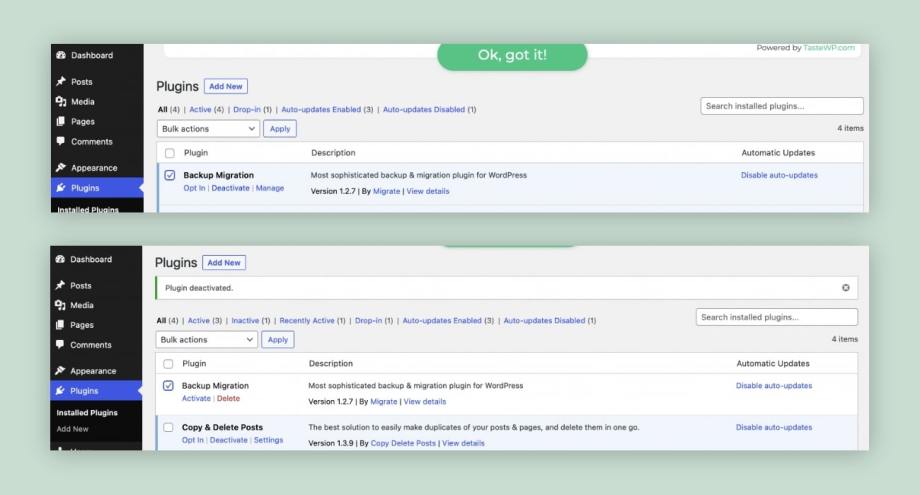
You can, for example, select a recent plugin to delete (top image). You can see that the change has been made from your updated plugins list (bottom image).
Fixing plugin errors that are making your checkout slow
Plugins are essential for making your WooCommerce site run smoothly, but basic errors will harm the performance of your website, not least in relation to load times.
Firstly you’d want to find alternatives to checkout plugins that perform operations in checkout to one that performs those same operations in the background after the transaction is complete. More importantly, if you are not using caching plugins, now is the time to start. By storing a layer of data via a cached version of your WooCommerce checkout page, the site speed will dramatically improve. It can additionally speed up several on-page processes for a better user experience.
When using a caching plugin for your WooCommerce site and still experiencing slow site speeds, you will need to check that there is no conflict with other plugins. As well as supporting the load times, caching also prevents mistakes like wrong shipping addresses showing up or private data being shared.
Updating everything to the latest versions
Plugins and other WordPress site elements are constantly communicating with each other. So, if some of your plugins are outdated, it may cause compatibility issues that ultimately slow your page loading times – including the checkout page load times.
You must ensure that all WooCommerce plugins, WordPress plugins, and other tools are up to date. To do this, you should follow our maintenance process.
Using a CDN
A CDN (Content Delivery Network) uses multiple servers to store content and deliver content according to the user’s geographic location. By having a network of servers on multiple continents, data has less distance to travel, thus allowing webpages to load faster.
It is a step that improves the customer experience on all web pages, including checkout pages. When the user is at the action stage of the buying funnel, every second counts. Using a CDN is, therefore, especially useful for WooCommerce store owners who target a global customer base.
Compressing and optimizing your images
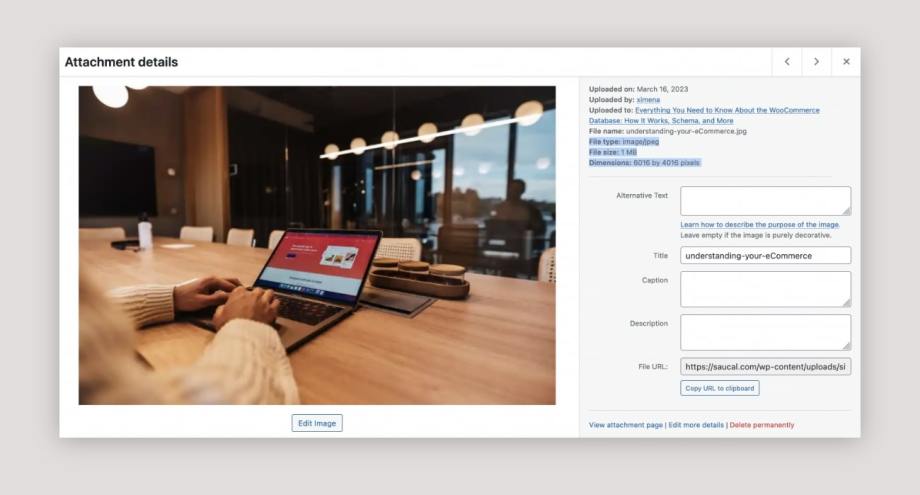
Finally, large image files will significantly slow down your site speed, especially when multiple large format files are on the page. For some web pages, like product pages, you will need the images to offer a certain level of quality. On your checkout pages, though, large files are simply unnecessary.
From now on, you should optimize your product images before uploading them. An image compressor tool like TinyPNG will enable you to do this with ease. However, if your WooCommerce website is already loading slowly, you’ll want to review your current images. Resizing images, optimizing image tags, and using image sitemaps will boost your SEO as well as the site speed.
Moreover, understanding and implementing WooCommerce webhooks can further enhance your store’s automation, efficiency, and real-time data syncing, which contributes to an optimized checkout experience and potentially increased sales.
Solve WooCommerce issues with Saucal
Site speed is one of the most important ingredients in the recipe for building a WooCommerce site that actively generates sales. If slow load times are costing you revenue, completing the necessary upgrades and troubleshooting will soon get things back on track.
Whether it’s a slow WooCommerce site, technical issues like accessing information in your database, or anything else, the Saucal team is ready to get hands-on with your store to unlock its full potential. Allow us to optimize your WooCommerce site with sales in mind, and you can focus on enjoying the rewards.
We have vast experience with WooCommerce owners like you. To get an idea of what we can do for your venture, check out our case studies and then get in touch with us!