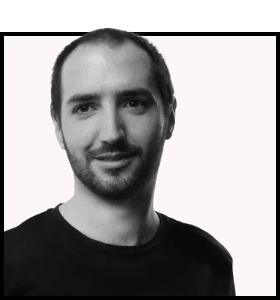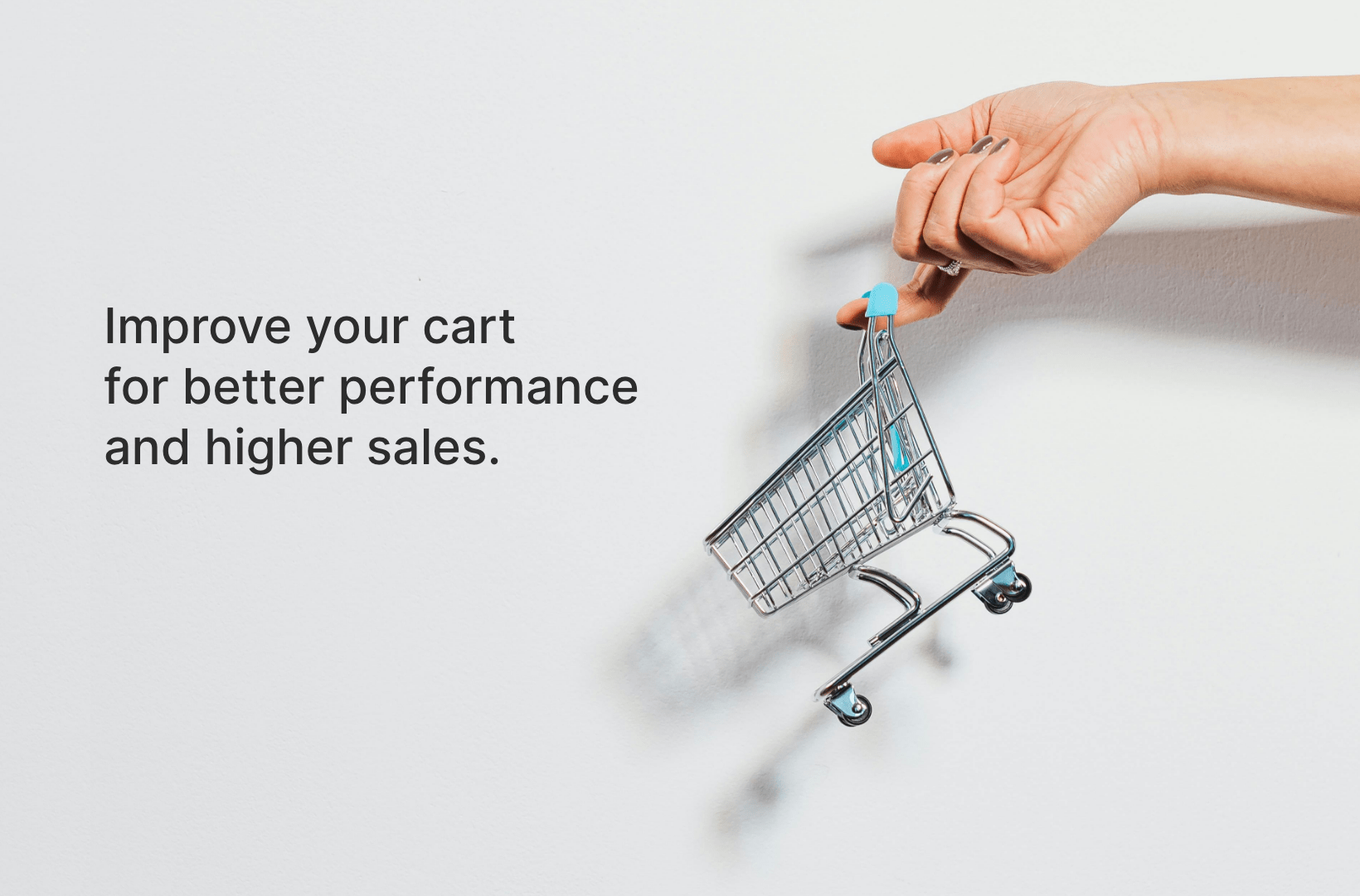Mastering WooCommerce Admin: A Comprehensive Guide
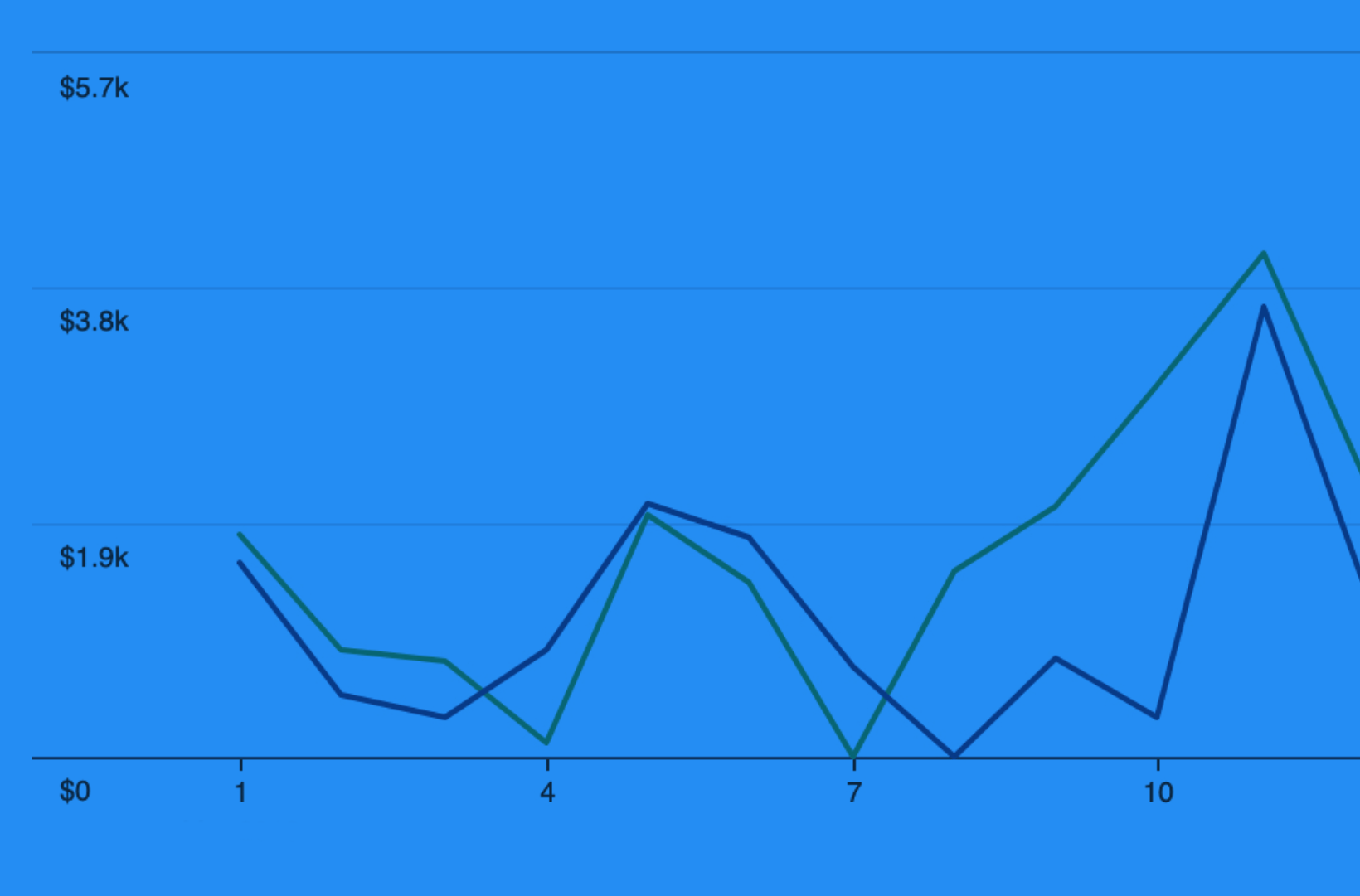
The WooCommerce admin transforms the way store owners interact with their site’s data.
With its advanced reporting and analytics tools, you can dive deep into sales trends, customer behaviors, and various key metrics that are vital for your business’s growth. It brings your data to life through interactive charts, graphs, and visualizations, simplifying complex information into actionable insights.
Initially launched as a feature plugin, the WooCommerce admin has evolved to become a core part of the WooCommerce experience, making it accessible to all users right out of the box.
In this guide, we’ll delve into the nitty-gritty of how you can leverage the WooCommerce admin to its fullest. From customizing reports to understanding your customer’s journey, we’ll equip you with the knowledge and tools to navigate through your store’s analytics with ease.
Exploring the reports available in WooCommerce admin
Navigating your WooCommerce store’s data is made easier with the suite of reports available in WooCommerce admin. Accessing these reports is straightforward and is primarily done through the WooCommerce > Analytics section on your dashboard.
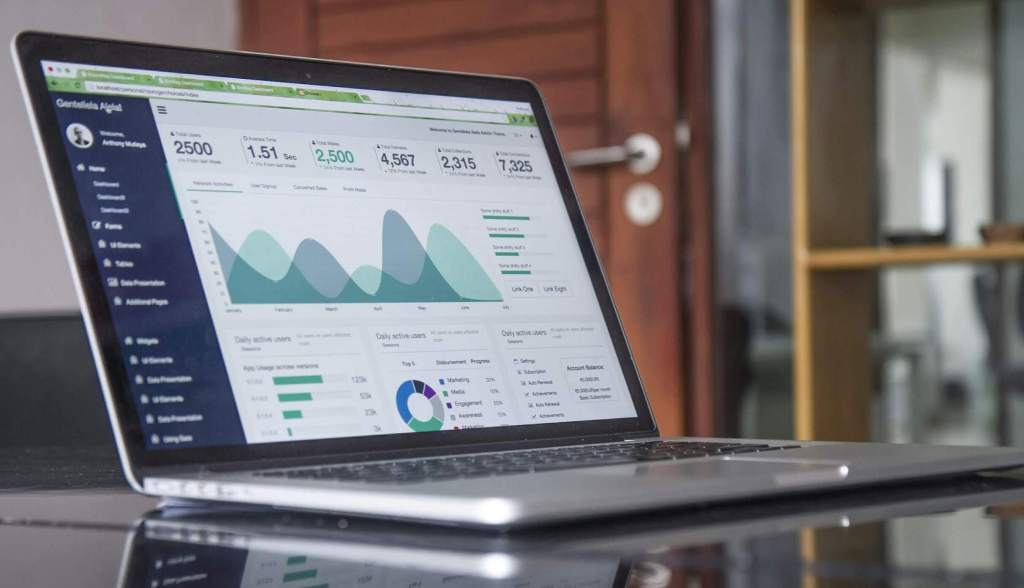
However, it’s worth noting that some reports, like customer insights, are found under WooCommerce > Customers, catering to specific needs and providing a more focused view of your store’s performance.
Let’s dive into the wealth of information each report offers, their significance, and how they can illuminate aspects of your store’s performance:
Revenue report: This report is the cornerstone of your financial analytics, detailing the revenue generated over specific periods – including daily, weekly, monthly, or custom date ranges. It helps you understand your store’s income trajectory, allowing you to identify patterns or trends in your sales activity.
Orders report: The Orders report offers a comprehensive look at the number of orders placed, their statuses (completed, pending, refunded, etc.), and other order-related metrics. It’s crucial for understanding sales volume and customer purchasing behavior over time.
Products report: Dive into product-specific analytics with the Products report. This reveals which items are your best sellers, how your stock levels are holding up, and overall product performance. It’s invaluable for inventory management and marketing strategies.
Category report: Understanding the performance of your product categories can significantly impact your marketing and stocking decisions. The Category report shows which categories are most popular or generating the most revenue, helping you to tailor your offerings to meet demand.
Coupons report: Coupons can be a powerful marketing tool, and the Coupons report provides insights into their usage and effectiveness. It includes data on how often coupons are used and the revenue associated with them, enabling you to gauge their impact on sales.
Customers report: The Customers report is vital for understanding your market, offering insights into customer behavior, including the number of new vs. returning customers, customer retention rates, and lifetime value. This data is key to developing strategies for customer engagement and loyalty.
Stock report: Inventory management is made easier with the Stock report, which analyzes stock levels and highlights products that may be running low. This report helps prevent stockouts and ensures that your best sellers are always available to your customers.
Taxes report: The Taxes report provides a clear view of the taxes collected on sales. This information is crucial for financial planning and compliance, helping you understand the tax implications of your business operations.
Downloads report: For stores selling downloadable products, the Downloads report tracks the number of downloads for each digital product. This insight can help you understand the popularity and performance of your digital offerings.
Variations report: The Variations report allows for a customized analysis of sales data, comparing the performance of different products and variations over specified date ranges. It’s especially useful for stores with a wide range of product options, enabling targeted adjustments to improve sales and satisfaction.
How to utilize the advanced filters in WooCommerce reports
You can use advanced filters to refine the insights of your reports and tailor your analysis to track specific metrics.
Businesses have distinct metrics and key performance indicators that drive decision-making. Custom reporting allows us to craft personalized insights, providing a granular view of sales trends, customer behaviors, and product performance. This level of specificity empowers merchants to make informed decisions, identify opportunities for growth, and address challenges head-on.
Kostas Seresiotis, Senior Product Engineer at Saucal
Filters in WooCommerce reports act as lenses, focusing your view on the data that matters most to your business. For example:
- Date filters allow you to narrow down your analysis to specific time frames, such as holiday seasons or sales periods, to understand how these events impact your sales.
- Product filters can help you isolate the performance of specific items or lines, providing insights into which products are your best sellers and which may need a marketing boost.
- Category filters enable you to examine the sales trends of different product categories, offering a clearer picture of consumer preferences and demand.
- Customer filters delve into buyer behavior, segmenting your audience based on their purchasing history, frequency, and value to your business.
To harness the full potential of advanced filters in WooCommerce reports, follow these step-by-step instructions:
1. Go to WooCommerce > Analytics and select the report you wish to analyze.
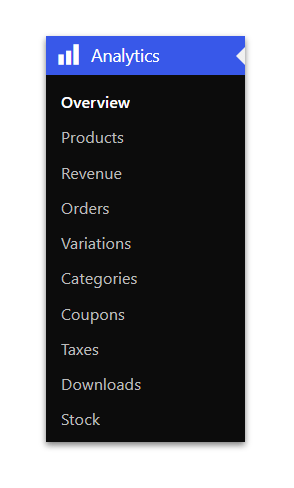
2. Look for the filter options, typically found at the top of the report page. You might see dropdown menus or input fields for different filter criteria. Start with a basic filter, like selecting a date range. This narrows down your data to the specified period.
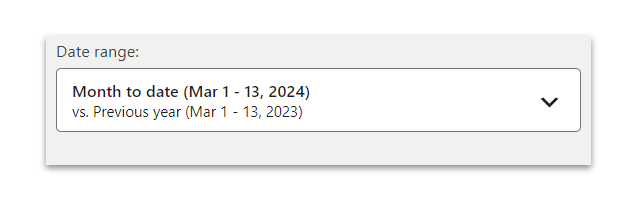
3. Add another filter, such as a product or category. This further refines your report to show data for specific products or categories within the chosen time frame.
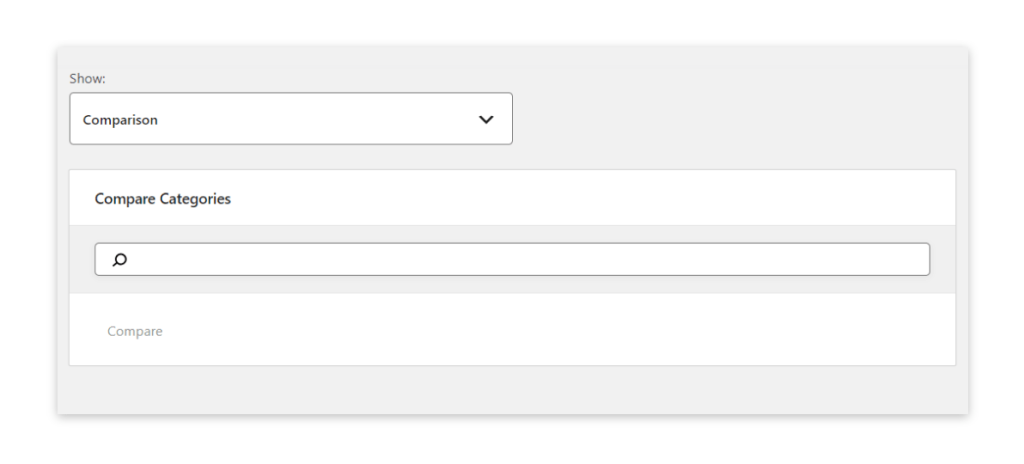
4. Experiment with different filter combinations to explore various aspects of your data. Remember, the goal is to uncover actionable insights.
Applying advanced filters in WooCommerce reports offers numerous benefits, including:
- Enhanced data relevance: Filters ensure the data you analyze is directly relevant to your current queries or business objectives, eliminating noise and focusing on what matters.
- Improved decision-making: With the ability to drill down into specifics, you can make more informed decisions about product lines, marketing strategies, and inventory management.
- Identification of trends and opportunities: Custom reports reveal trends and opportunities that broad overviews might miss, such as emerging product preferences or seasonal demand spikes.
Customizing the WooCommerce dashboard to your needs
Customizing the WooCommerce admin dashboard to suit your specific needs is about efficiency, focus, and making strategic decisions based on the data that matters most to your business.
WooCommerce admin offers a flexible, customizable interface that allows you to modify which elements appear on your dashboard. This means you can add, move, or delete blocks according to what’s most important for your store’s daily operations and long-term goals.
Here’s how you can customize your dashboard:
1. Go to your WordPress admin dashboard and look for a Screen Options tab or a customization icon, usually located at the top or in the corner of your screen.

2. From the customization menu, you can choose which blocks or widgets you want to display. These might include sales reports, order summaries, stock levels, or performance indicators. Simply check or uncheck the boxes to add or remove these elements.
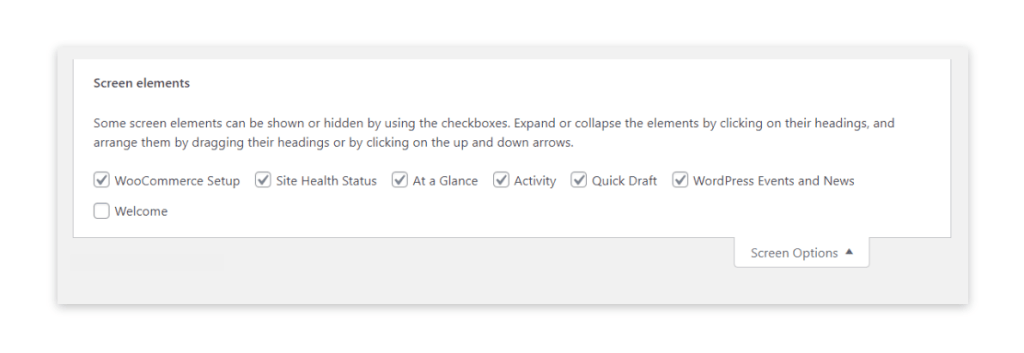
3. You can drag and drop blocks to rearrange the layout. Click and hold a block, then move it to your desired location. This lets you prioritize information as you see fit.
For those seeking more advanced reporting capabilities, plugins such as Metorik and MonsterInsights can be valuable. Metorik provides enhanced analytics and reporting features, offering deeper insights and automation options that go beyond the default WooCommerce reports. MonsterInsights, on the other hand, integrates Google Analytics with your WooCommerce site, delivering comprehensive data on your eCommerce performance directly to your dashboard.
Additionally, integrating your WooCommerce store with CRM systems, email marketing platforms, and other eCommerce tools can significantly enrich your store’s functionality and efficiency. These integrations enable a more cohesive data flow between platforms, ensuring that your marketing efforts are both targeted and effective.
If you have unique requirements, developing custom plugins or integrating third-party solutions may be necessary. This is where contacting experts like us at Saucal can be necessary. Specializing in WooCommerce, our team can help develop solutions tailored to your store, enhancing functionality, user experience, and performance.
Optimizing for a faster WooCommerce admin
Experiencing a sluggish WooCommerce admin can be a frustrating obstacle for many store owners. It’s a common challenge, with several potential culprits behind the slowdown.
While it’s tempting to dive deep into the technicalities, it often boils down to a few key issues: caching problems, a cluttered database full of outdated information, and the use of unoptimized or poorly performing third-party plugins, among others. Each of these factors can significantly impact the speed and efficiency of your WooCommerce Admin, leading to longer load times and a less responsive interface.
Recognizing the importance of this issue and its impact on your store’s operation, we’ve dedicated an entire article to addressing these challenges and solving them to enhance the performance of your WooCommerce backend.
Optimize your WooCommerce store with Saucal
From unlocking the full potential of WooCommerce reports and leveraging advanced filters for targeted insights to customizing your dashboard, navigating the complexities of your online store’s backend doesn’t have to be daunting. Our team at Saucal is the ideal partner for enterprise-level businesses looking to streamline, optimize, and enhance their eCommerce operations.
We specialize in customizing your WooCommerce experience to match your unique business requirements. Whether it’s refining your dashboard with the integration of cutting-edge tools and custom reporting solutions or developing bespoke integrations and tools for your dashboard or storefront, our team of experts has the skills and experience to deliver.
Additionally, we offer a WooCommerce Maintenance service that goes beyond the basics. This service includes regular updates, rigorous testing, swift troubleshooting, and continuous monitoring using Saucal’s proprietary RADAR technology.
With this technology, you receive personalized recommendations and solutions tailored to address any performance-related issues that may arise with your WooCommerce Admin or storefront. This proactive approach ensures that your e-commerce platform remains robust, secure, and efficient, allowing you to focus on growing your business.
If you’re ready to take your WooCommerce store to the next level, contact us today and transform your challenges into opportunities, ensuring your online store exceeds your business goals!
 Book now, build later. Lock in 20% OFF projects over $10K when you book by Dec 31.
Book now, build later. Lock in 20% OFF projects over $10K when you book by Dec 31.  Start 2026 focused, stress-free, and ready to grow.
Start 2026 focused, stress-free, and ready to grow.