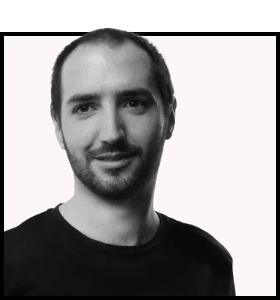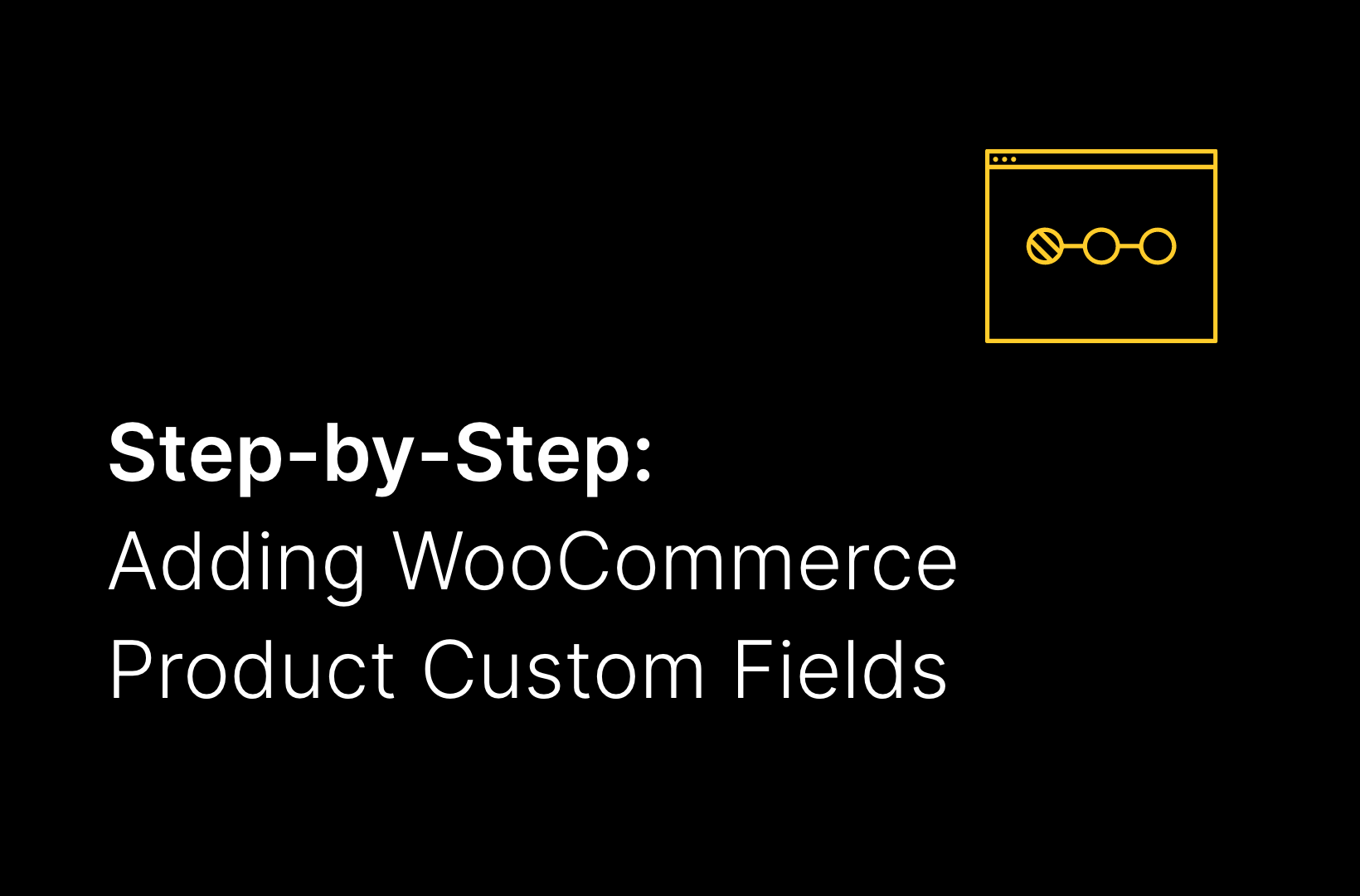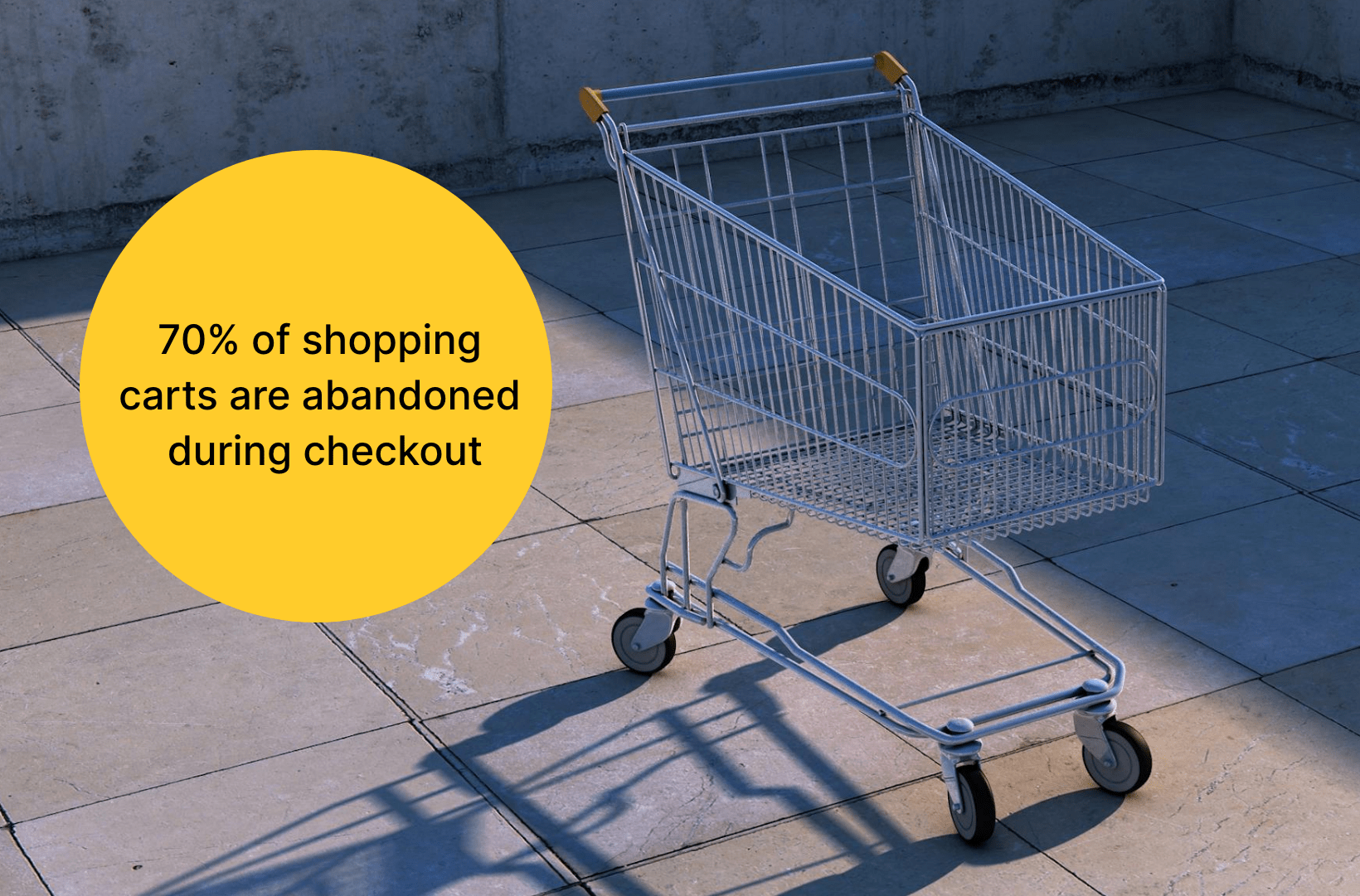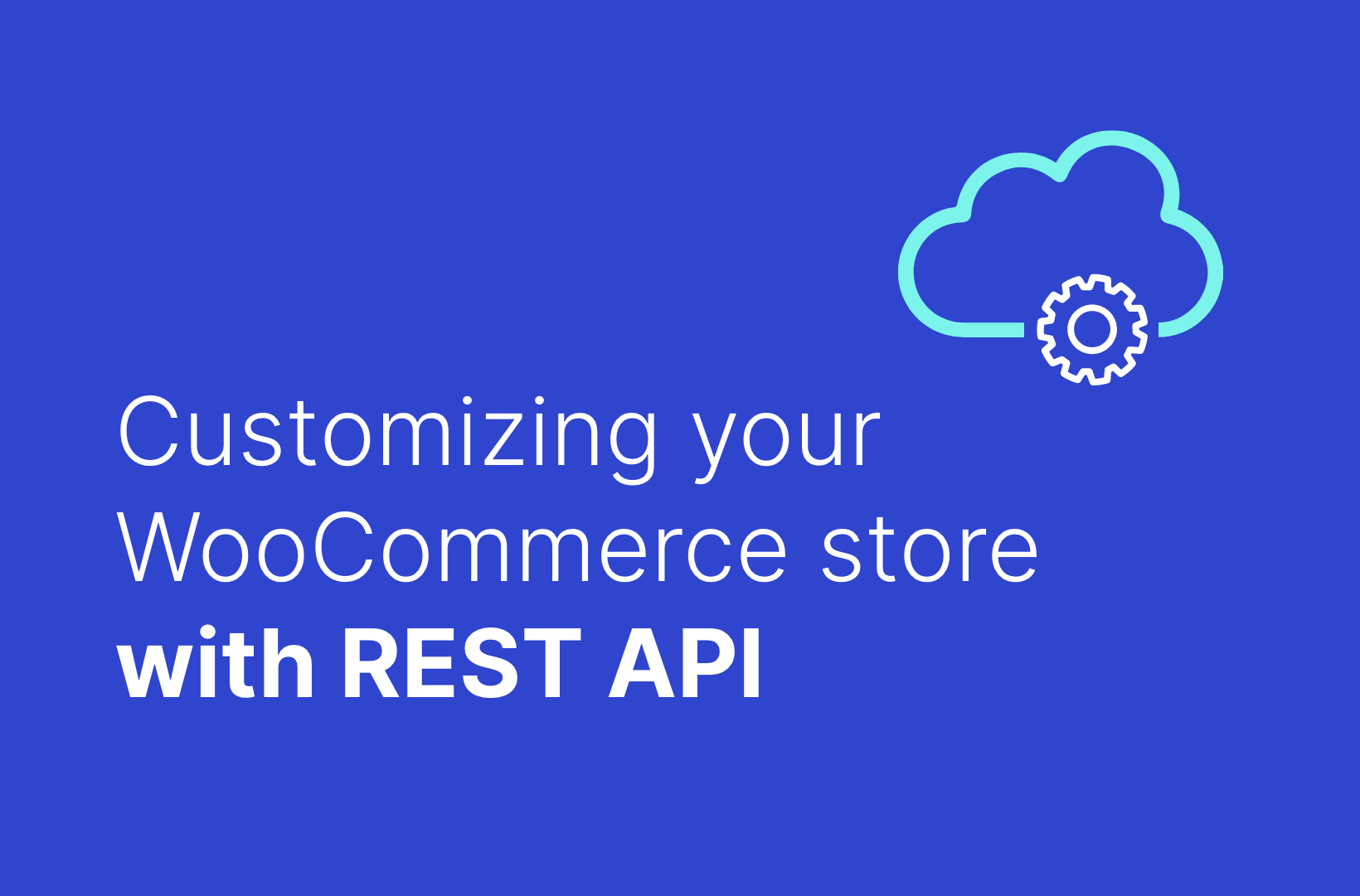Quick and Easy Steps to Change Your WooCommerce Language
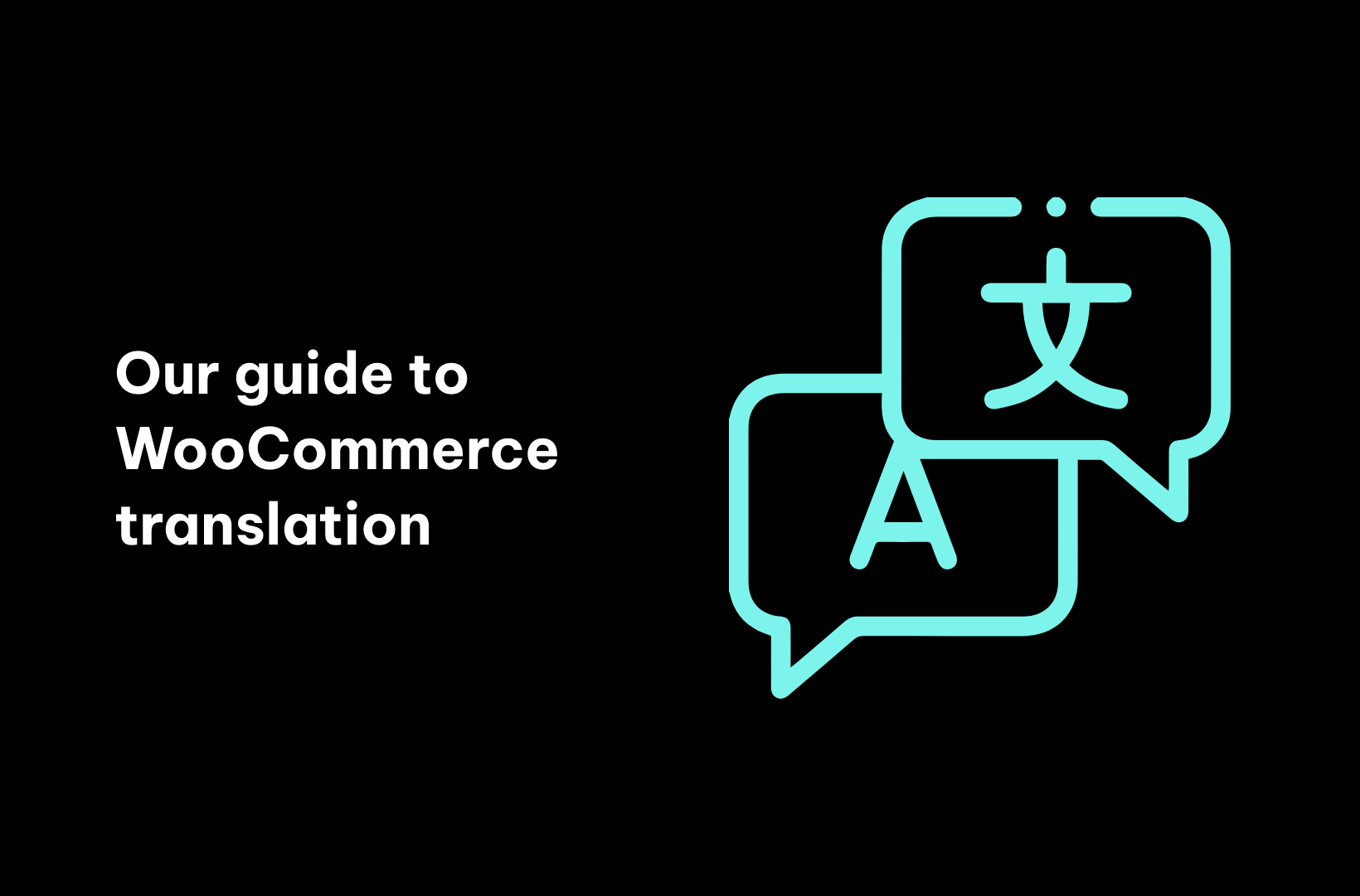
Ecommerce has grown significantly in recent years, allowing businesses to reach customers across the globe. By tapping into this growing awareness of – and interest in – international brands, businesses with a global presence stand to significantly increase their conversion potential.
However, one of the biggest problems faced by online store owners when reaching international customers is the language barrier. Language problems can hinder both user experience and engagement, meaning you could miss out on potential customers, forcing them to turn to your competitors.
Understanding how to translate your WooCommerce store is essential for growth in today’s global market. In this article, we’ll tell you everything you need to know to help you change the language of your WooCommerce store to help your business reach a wider audience.
How to Change Your WooCommerce Language: three methods
Changing the language of your WooCommerce store can open international doors for your business. It can help serve your main customers in their preferred language, as well as help your business reach a wider global audience. But as anyone who’s worked in multiple languages knows, translation can often be time-consuming and expensive, making it out of reach of smaller businesses.
The good news is that WooCommerce already has tools to help single-language stores change their language, which can be useful for a customer base that predominantly speaks one language. This feature can save you a lot of time and effort and ensures the basic functions of your website created by WooCommerce are translated into your chosen language.
If, however, you want to take things a step further and create a multilingual store to open your store up to customers who speak multiple languages, you’ll need to look beyond the default WooCommerce functionality and explore alternative tools.
This section is dedicated to explaining the three methods you can use to change the language of your WooCommerce store:
- Change your entire store’s language from one default language to another.
- Change just the language of your WooCommerce dashboard while keeping the front end of your store in a different language.
- Make your website content available in multiple languages with the help of a recommended WooCommerce translation solution.
Changing the Language for a Single-Language WooCommerce Store
WordPress has built-in features to allow website owners to select a language for their website. Users can set their page to their chosen language using some dashboard settings, making it quick and simple for WooCommerce store owners to change the language of their online stores.
Follow this step-by-step guide to change the language of your website.
1. From the WordPress dashboard, go to Settings > General.
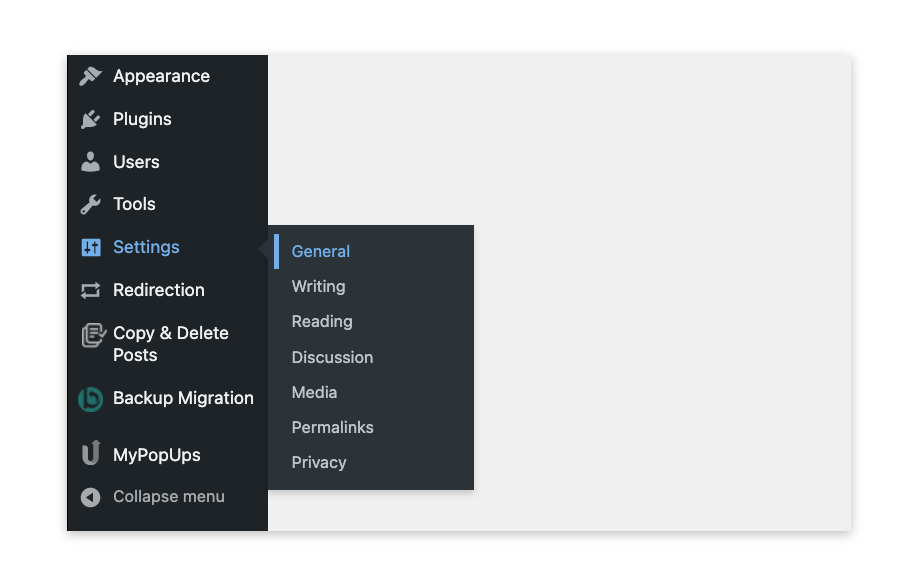
2. Find the Site Language dropdown menu and change it to your preferred language.
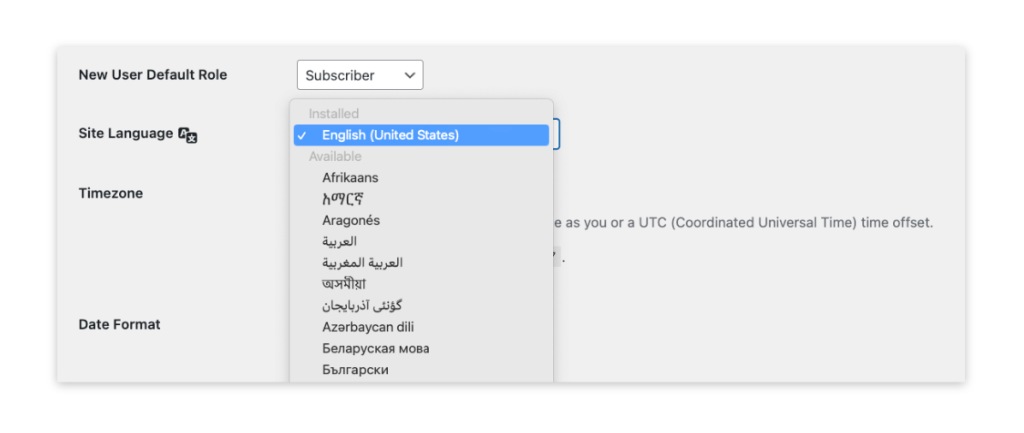
3. Save your changes. Your dashboard will immediately change to your chosen language.
4. Go to Dashboard > Updates and scroll down to the Translations section.
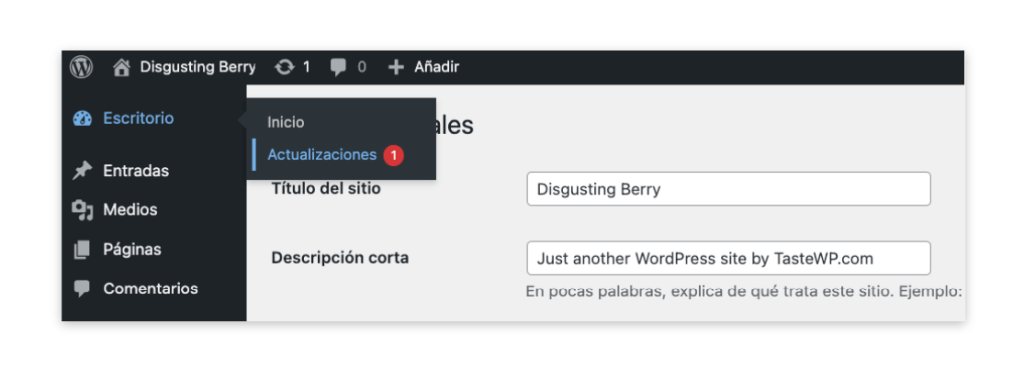
5. Click the Update Translations button. Once these have been updated, your store will automatically start using the new language you chose in the settings panel.
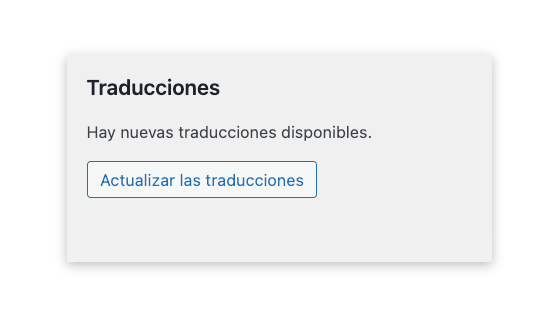
You can change the language of your website at any time using this method. However, you’ll still be limited to serving your website to users in a single language, which may not be suitable for store owners looking to appeal to the widest possible audience.
It’s also important to note that this will only automatically translate content that comes directly from WooCommerce itself, such as the cart page, checkout page, add-to-cart button, and My Account page. For any additional content, such as product descriptions or titles, you will need to provide manual translations in your preferred language. We’ll help you with a solution to translate ALL of your WooCommerce website content a bit later!
Changing Your WordPress Dashboard Language
At some point, you may want to change the language of your WordPress dashboard without changing the language of your WooCommerce store itself. This is especially useful if you’re more comfortable with a particular language and can make it easier to manage your website, giving you time to focus on other elements of the user experience.
If you want to change the language of your dashboard ONLY, simply go to Users > Profile and use the “Language” dropdown to select the language you want to use for just your WordPress dashboard. This will translate ONLY your dashboard into your preferred language, leaving your store front end untouched.
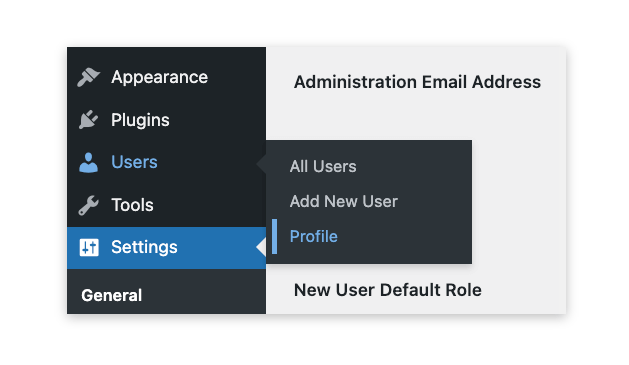
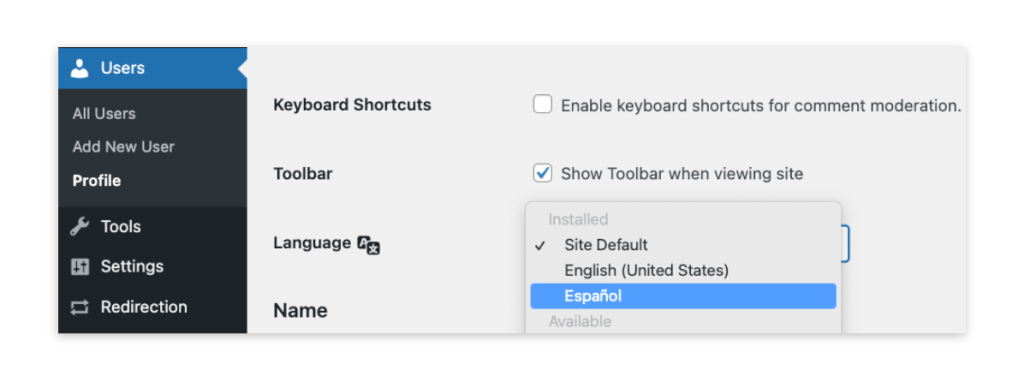
Changing the WordPress dashboard language can be very useful for WooCommerce store managers, allowing them to stay in control of the back end of the store while ensuring the front end serves visitors effectively. Again, while this won’t translate the content of your website, it can still be a useful tool to help you improve the customer experience.
Creating a Multilingual WooCommerce Store with Weglot
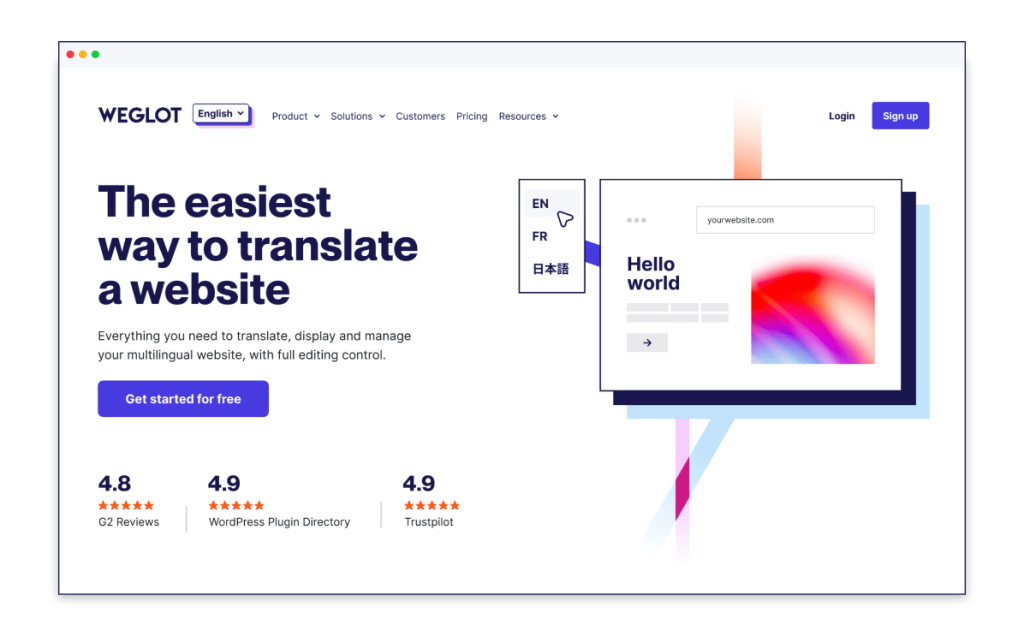
While the above methods are simple and effective ways to change the language of specific aspects of your WooCommerce store, they are only suitable if you want your store to be available in a single language.
Another issue with these methods is that you will still need to manually translate any unique content of your website, including product names and descriptions, help pages, and more. This can become a costly and time-consuming option for store owners, especially for those with larger ecommerce stores, and could easily lead to errors or functionality issues.
The most effective way to adapt your site to a multilingual audience and expand its global reach is by using a plugin to fully automate the translation process. Weglot is a fantastic solution to help translate your WooCommerce store into multiple languages, providing a simple way to help your store appeal to customers all over the world.
Some of the key benefits of Weglot include:
- Automatic detection and translation of new content. This can help keep your website translations up-to-date without the need for manual processes.
- A built-in language switcher that allows customers to choose their preferred language to shop on your site.
- Help boost your website rankings globally with the help of multilingual SEO features for your WooCommerce store.
- Use Weglot’s cohesive dashboard to manage your website translations, with the option of connecting with professional human translators for greater accuracy and tone of voice.
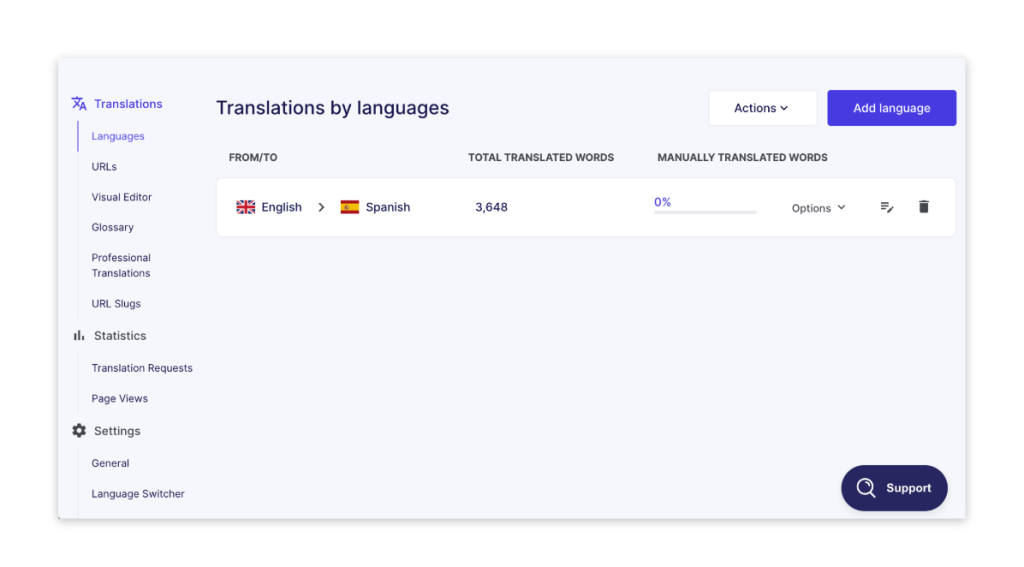
- Existing bank of machine translation solutions that can translate content into more than 110 languages while ensuring the best translation provider is matched with your chosen language pairing.
Follow these steps to set up Weglot and automatically translate your WooCommerce website content:
1. From the WordPress dashboard, go to Plugins > Add New.
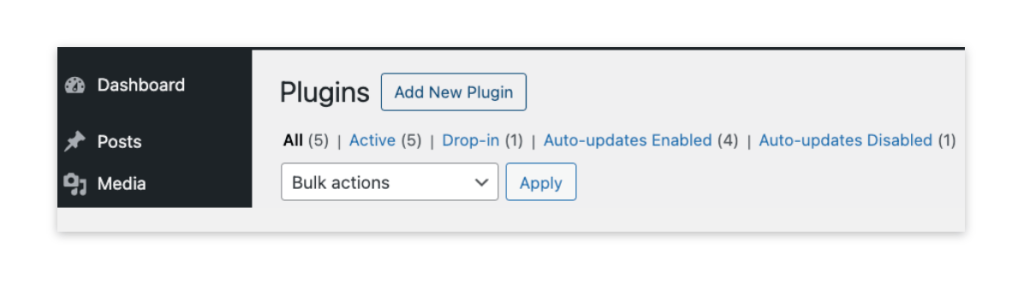
2. Find the Weglot plugin, click Install Now, and once the installation is complete, click Activate.
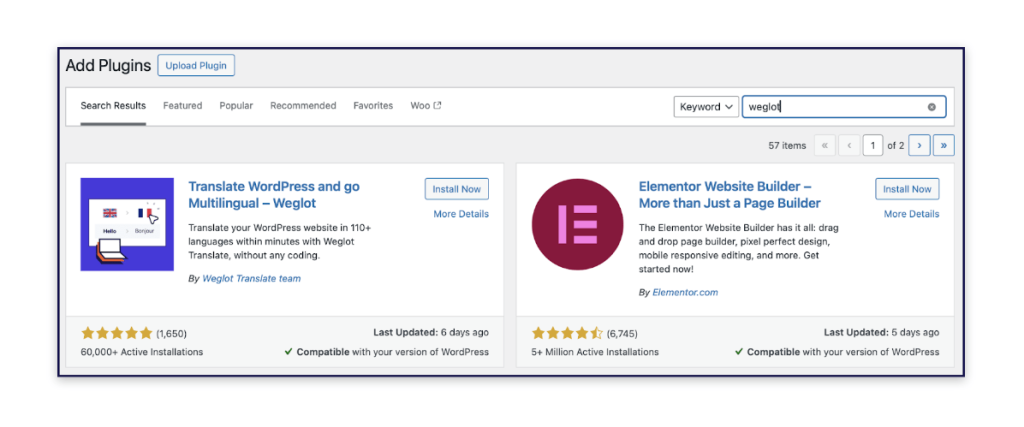
3. In the Main Configuration Weglot settings, you will be asked for an API key that you can get from your Weglot account.
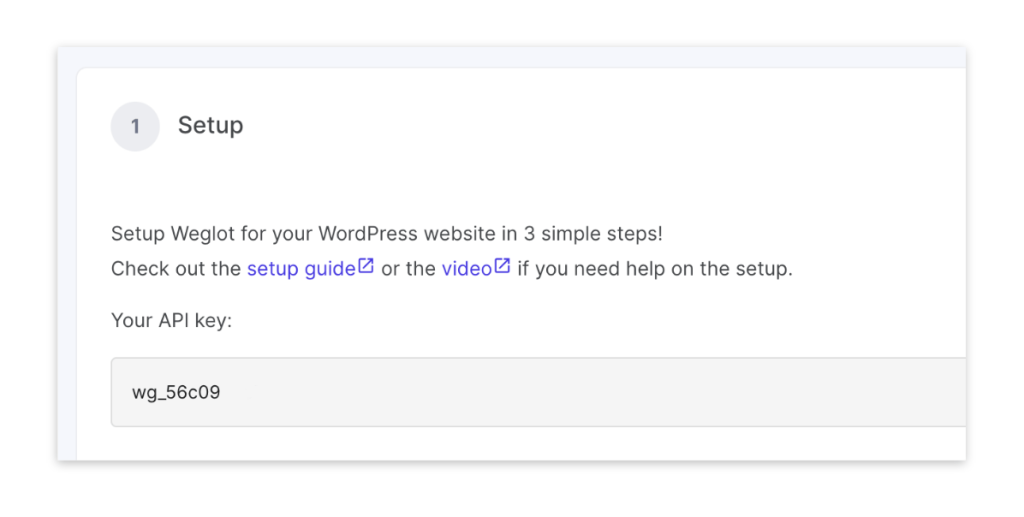
4. Paste the API key.
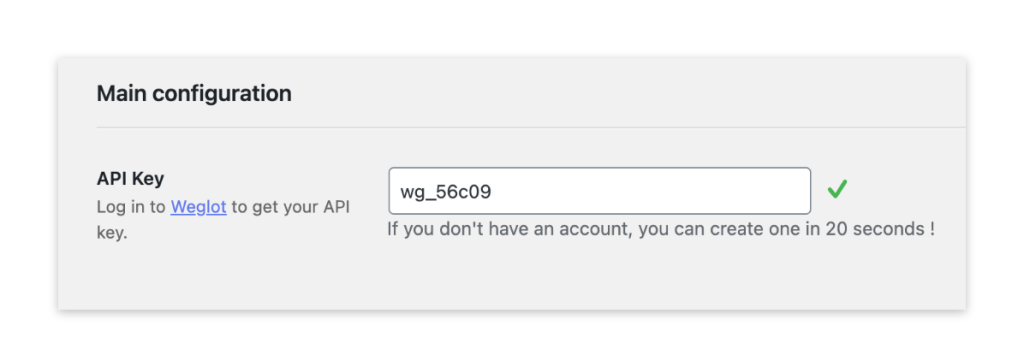
5. Configure your language settings – under Original Language, select the language you used to create your site, and under Destination Languages, select the languages you want to translate your website into.
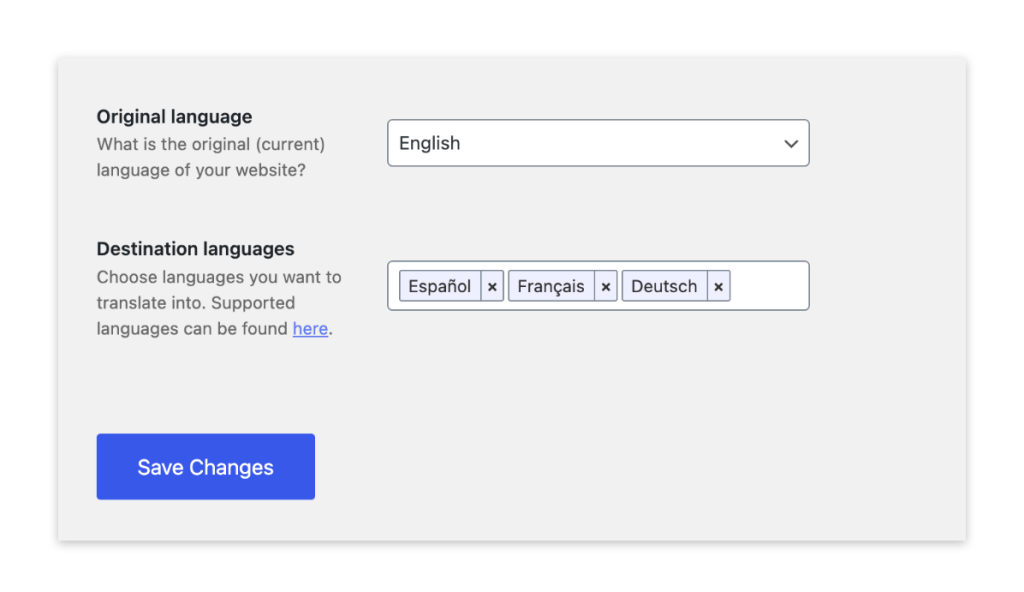
6. Click on Save Changes, and you’re done!
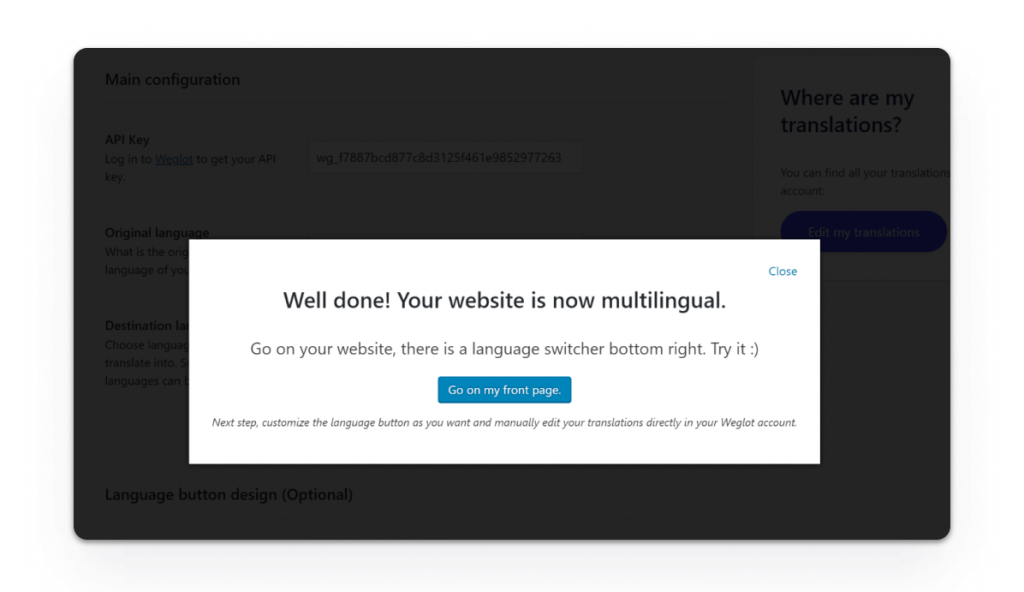
That’s it! Your website content will be automatically detected and translated into your target language. For more granular control, you can manage all translations, connect with professional human translators, and access a wealth of other translation features from the cohesive Weglot dashboard.
Your Next Step: Mastering Global Outreach with Weglot
When it comes to winning over customers, user experience is everything. This is why it’s important to ensure that your website content is published in the appropriate language for your customers. Not only is this important for single-language stores, but for any online store looking to expand their reach by appealing to a global customer base.
WooCommerce has some useful built-in features to help you change your language, which can be particularly useful for those needing to change the language of their single-language sites.
However, this tool doesn’t translate your written content, nor does it allow you to translate your website into multiple languages. If you’re looking for a tool that can translate your entire website into multiple languages, then you’ll need to look beyond WooCommerce and consider a solution like Weglot instead.
Weglot offers essential features to help online store owners transform their pages and make them accessible to an international audience. Automatic content detection and translation, multilingual SEO, and built-in language switchers are all useful tools that eCommerce store owners can use to create a store that puts the user’s needs at its heart, boosting the opportunity for conversions.
Try Weglot’s comprehensive feature set on your website for free and see the benefits automatic translation can bring to your WooCommerce store!
Whether or not you’re looking to expand into the global marketplace, contact us at Saucal today, and we can help you take your WooCommerce store to the next level.
 Book now, build later. Lock in 20% OFF projects over $10K when you book by Dec 31.
Book now, build later. Lock in 20% OFF projects over $10K when you book by Dec 31.  Start 2026 focused, stress-free, and ready to grow.
Start 2026 focused, stress-free, and ready to grow.