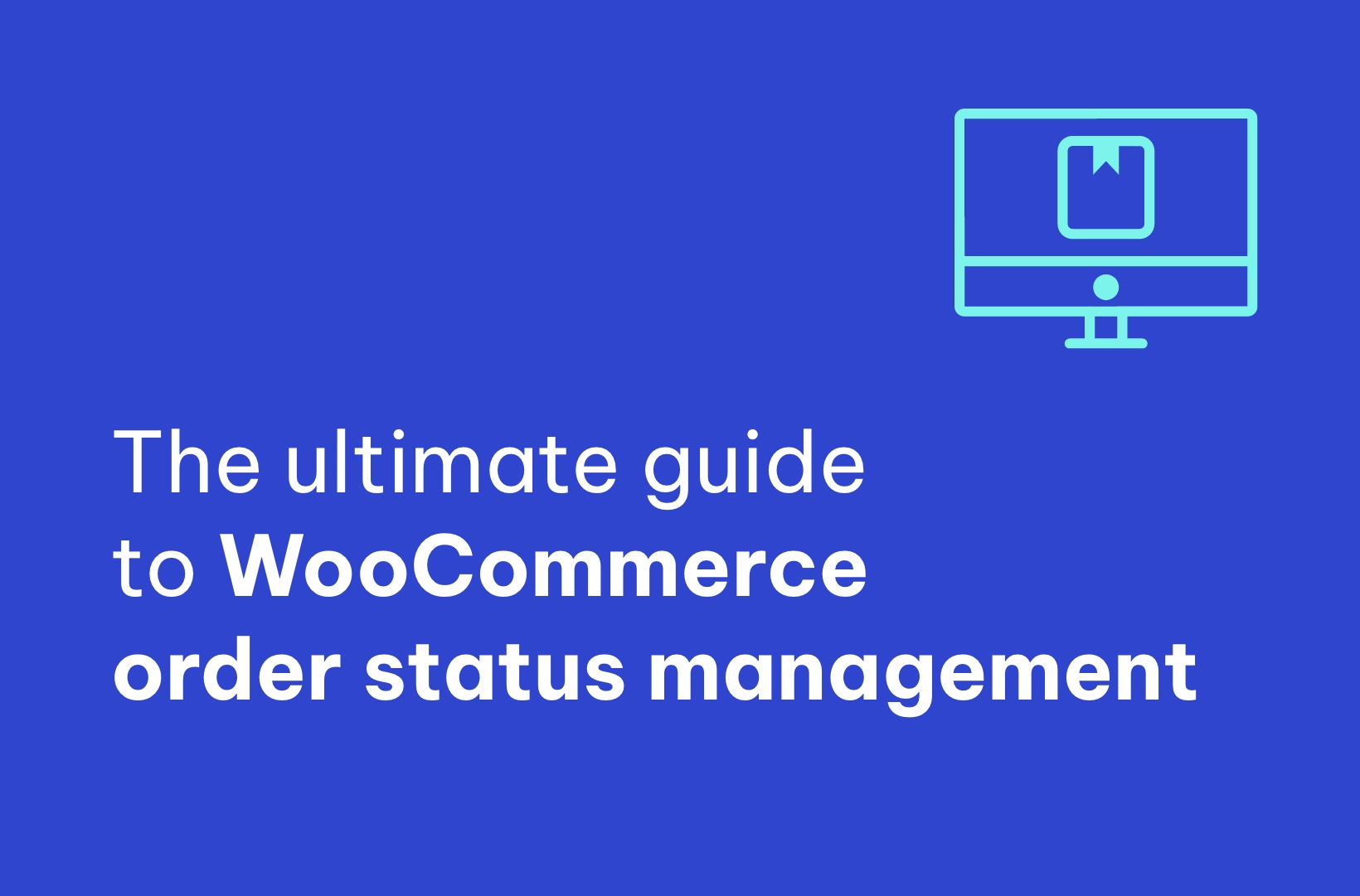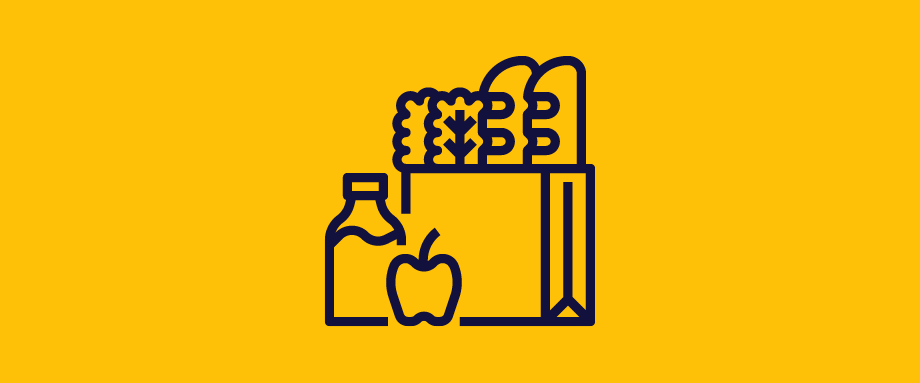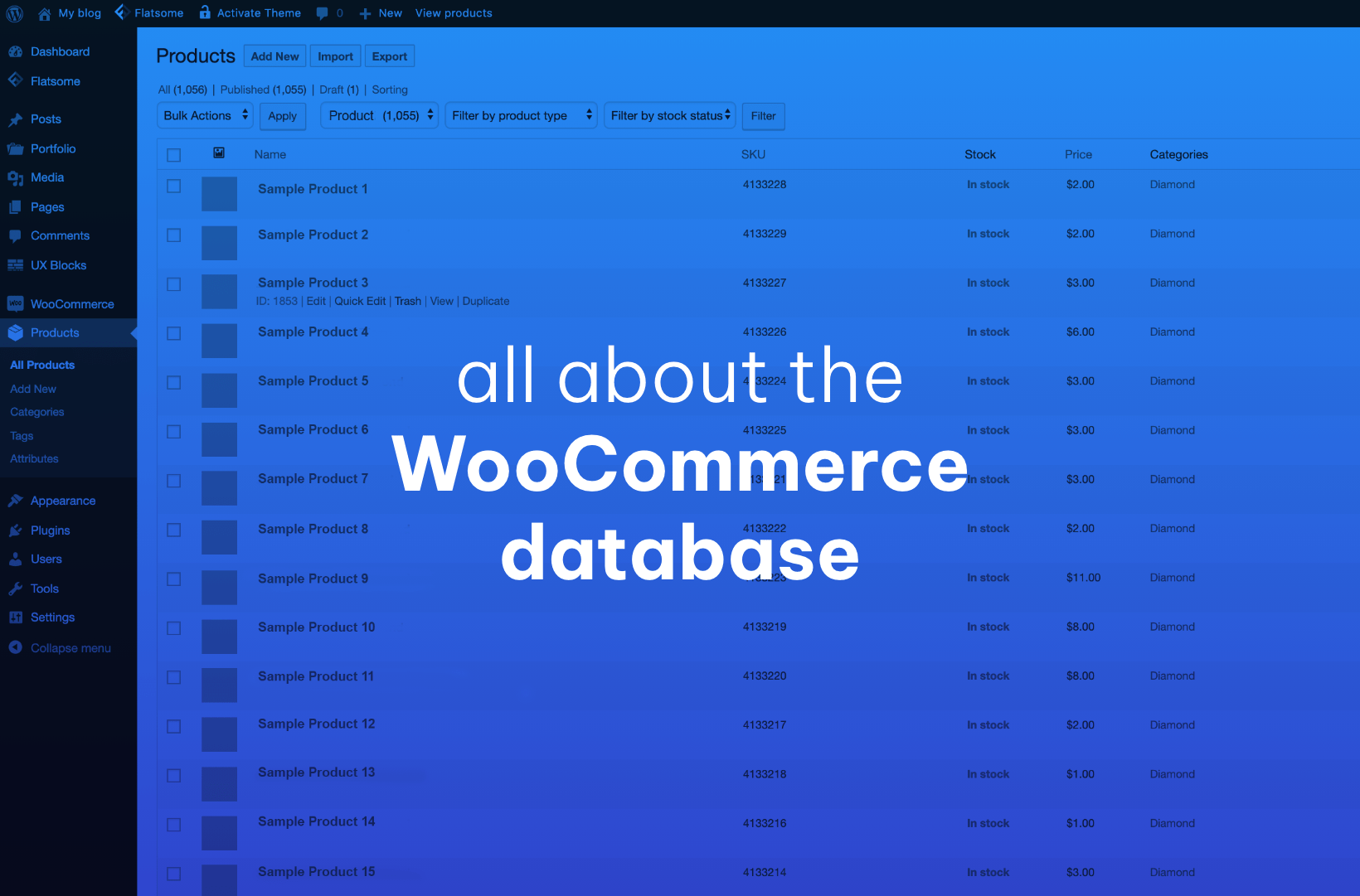Are you struggling to keep track of your WooCommerce order statuses and longing for a streamlined eCommerce experience? If so, we can help.
Managing order statuses manually can be frustrating and time-consuming, and increases the risk of errors. Doing everything by hand can lead to inconsistent communication with customers, delays in order processing, and prevent you from having real-time visibility over your current orders.
This article will cover the basics of how to better manage WooCommerce order statuses using more effective tools. With the help of the right plugins, you can level up your order status management, saving staff time, improving your order fulfillment process, and leading to a better experience for your customers.
Let’s dive in!
Introduction to WooCommerce order statuses
Order statuses are essential for WooCommerce stores. They streamline order management, providing a clear and structured way to categorize and track orders throughout the fulfillment process. Applying specific statuses to an order ID makes it easy to identify which orders are pending, on hold, or canceled.
Order statuses can also enhance customer communication. You can ensure that your customers remain informed of their order’s progress throughout its journey with automated notifications triggered by changes in order status, providing a better customer experience and saving staff time by preemptively answering customer queries.
Lastly, effectively managing order statuses can help cut operational costs and increase customer satisfaction by improving the efficiency of order fulfillment processes. Automating order status updates reduces the number of manual steps in your fulfillment process, which can lead to reduced labor costs, streamlined order processing, and happier customers.
Default order statuses and their meanings
WooCommerce supports an array of default order statuses out of the box. While some of these statuses will be automatically assigned based on certain triggers, others will need to be manually applied to orders, either individually or in bulk. By default, WooCommerce offers the following order statuses:
- Pending payment: This indicates that an order has been received but payment has not yet been processed. For example, if a customer chooses to pay via bank transfer, the order will remain in this status until payment is confirmed.
- Processing: This indicates that payment has been received and the order is being prepared for shipping. This status is applied automatically as soon as payment has been received for an order.
- On hold: This status can be manually applied by the store admin to any order that needs to be temporarily placed on hold.
- Completed: This status is usually manually set by the store admin once an order has been fulfilled and shipped to the customer.
- Canceled: This status indicates that an order has been canceled by the store admin or customer, and is applied manually.
- Refunded: This status is set after the store owner initiates a refund, and indicates that payment has been returned to the customer owing to cancellation or return.
- Failed: This indicates that payment gateway processing failed or was declined for the order. This status is automatically applied if the customer’s payment method fails.
While some order statuses are automatically applied based on specific triggers, as we’ve seen, you’ll need to manually apply others. The process for doing so using WooCommerce’s default functionality is straightforward:
- Navigate to WooCommerce > Orders. This will take you to the WooCommerce orders dashboard. From here, you can manually change the order status for specific orders, either individually or in bulk.
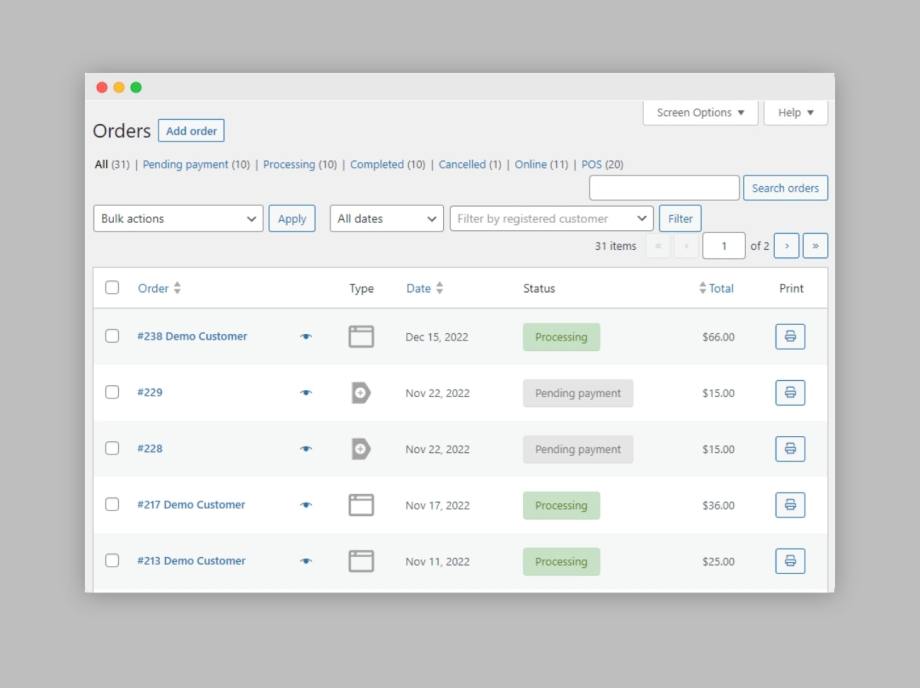
- To change the status of an individual order, click on the order in question, then select the new status you want to apply from the “Status” dropdown menu.
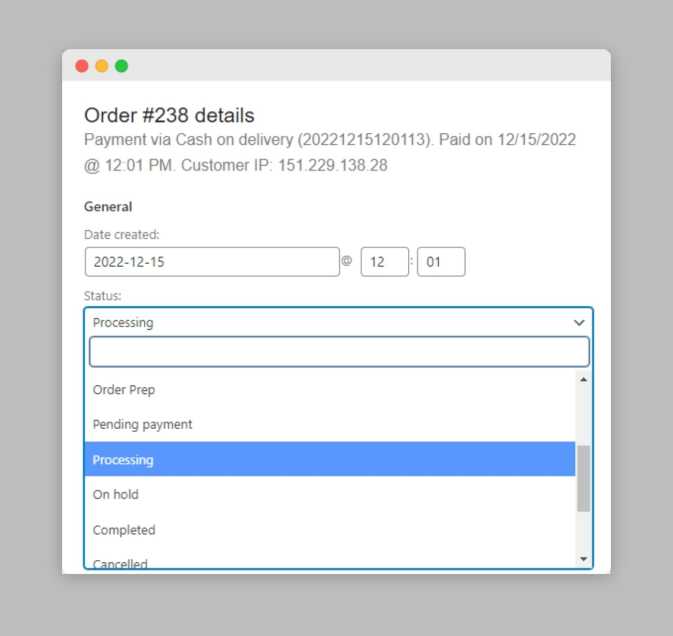
- To change the status of multiple orders in bulk, return to the orders dashboard and check the boxes next to the orders for which you want to update the status. Next, select “Change status to [new status]” from the bulk actions dropdown, where [new status] is replaced with whichever existing order status you want to change the orders to.
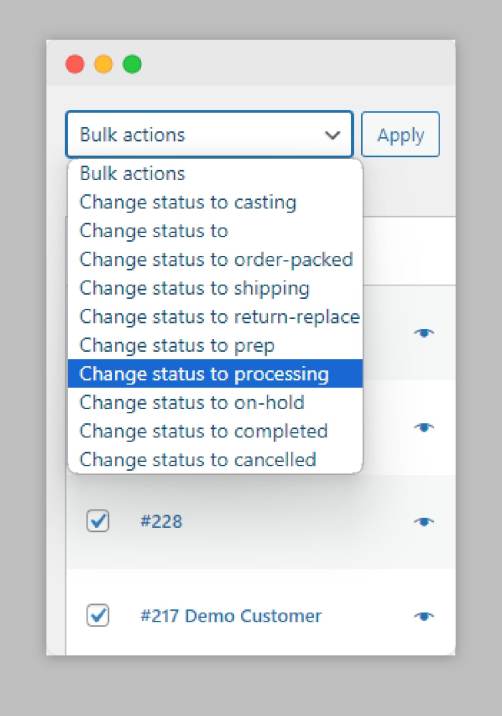
While the default WooCommerce order status functionality is a great starting point, it does have several shortcomings:
- Some order statuses must be updated manually, which can be time-consuming for store owners, particularly those with larger stores that handle a higher volume of orders.
- Store owners are limited to WooCommerce’s base order statuses – in order to create custom order statuses and take more granular control over your order fulfillment process, you’ll need a supplementary plugin.
- WooCommerce’s default functionality for sending automated updates to customers when their order status changes is somewhat basic, with limited customization and no option to create new notifications.
In order to overcome these limitations, you’ll need the help of supplementary plugins to level up the existing WooCommerce order status functionality. We’ll explore some of the best tools for the job a little later in this article.
Creating and managing custom order statuses
The benefits of creating custom order statuses are considerable: Implementing them effectively can aid better organization, improved communication, and tailored workflows.
WooCommerce store owners can define statuses that align with specific business processes or communicate specific order-related information to their customers. Here are some examples of the types of custom order statuses you might want to create for different product types, depending on the needs of your business:
- Physical products: “Awaiting Stock”, “Ready for Pickup”, “Backordered”.
- Digital products: “License Key Generated”, “Download Available”.
- Services or events: “Appointment Scheduled”, “Ticket Confirmed”.
There are two main ways to create custom order statuses in WooCommerce – using code snippets or using plugins.
Code snippets are best for store owners with PHP coding experience or those with access to an experienced developer. While this is a more complex method of adding custom order statuses to your WordPress site, it also offers greater flexibility, allowing you to configure the specifics of your new order status, set up notification triggers, and more.
Using plugins to add custom order statuses to your WooCommerce store offers a more straightforward alternative. Custom order status plugins provide a user-friendly interface that makes it easy for even store owners with no technical knowledge to easily add and configure new order statuses.
Depending on the features of the specific plugin, store owners will be able to create new custom order statuses, configure automatic notifications to be sent at various stages of the fulfillment workflow, or even automate order status changes themselves.
To recap, here’s a breakdown of the pros and cons of using code snippets vs. plugins to add custom order statuses in WooCommerce:
| Pros | Cons | |
| Code snippets | Greater control over functionality; no additional plugin load leading to faster site speed; no dependency on third-party updates. | Requires coding knowledge; potential for errors or conflicts; maintenance can be time-consuming. |
| Plugins | User-friendly; regular updates; professional support; no coding knowledge required. | Potential additional site load time and dependency on third-party developers for updates and bug fixes. |
Ultimately, most WooCommerce store owners will find plugins are the better option. These add-ons don’t require any coding knowledge and come with user-friendly interfaces, making it easier to access the functionality you want.
Regardless of which method you choose to add custom order statuses to your WooCommerce store, it’s still important to keep in mind the following best practices when creating and managing your custom order statuses:
- Use clear and descriptive status names. Don’t use ambiguous or wordy phrases that might confuse customers or your internal fulfillment team.
- Assign colors to your order statuses. By adding appropriate colors to your different statuses, you make them much easier for your fulfillment staff to recognize at a glance when reviewing orders on the WooCommerce back end, increasing efficiency.
- Align your statuses with the stages of your fulfillment workflow. Every status should correspond to a specific step in the process, allowing your team to accurately track order progress.
- Review and update your custom order statuses regularly to ensure they continue to align with business priorities. Removing statuses that are no longer relevant streamlines your operations and reduces the risk of staff and customer confusion.
Tools and plugins for order status management
As we’ve seen, there are various benefits to using plugins to improve your WooCommerce order status management. That said, with a huge range of order management plugins available, it can be challenging to choose the right option for your online store.
To help you get started, below, we’ve explored some of the most popular plugins for order status management and provided a brief overview of their features and benefits.
Flow Notify
Flow Notify is a powerful order status management tool that also offers powerful automated notifications across multiple communication channels, including SMS, email, and WhatsApp. By enabling you to both create custom order statuses and use these statuses to trigger powerful automatic notifications, Flow Notify helps to create a more efficient fulfillment workflow while also boosting customer engagement.
At the forefront of Flow Notify’s feature set is the ability to create unlimited custom order statuses and position them as required in your fulfillment workflow. This grants store owners more granular control over order fulfillment, boosting efficiency and providing a better experience for customers.
The other major benefit of Flow Notify is its automated notification functionality. By leveraging this feature, WooCommerce store owners can create custom notifications to be sent to customers at any stage of the fulfillment process, triggered by changes in order status.
Better yet, this communication can be highly personalized through the use of WooCommerce data fields, which dynamically incorporate relevant information into notifications, enhancing message clarity and helping customers understand more about the status of their orders.
Keeping track of both order statuses and notifications is easy from the Flow Notify dashboard. The plugin even comes with an activity feed that serves as a central hub for tracking customer communication and ensuring that all of your notifications are successfully delivered.
At just $49/year, including a 30-day money-back guarantee, Flow Notify is an affordable option to help give your order status management and customer communication a boost.
WooCommerce Order Status Manager
WooCommerce Order Status Manager is another option for the creation and editing of custom order statuses. It facilitates the integration of custom statuses into the order management flow, ensuring your team can easily track and manage orders according to their status.
The plugin comes with various features designed to empower you and make order processing more seamless. For instance, you get the capability to trigger new order emails based on status changes, and custom order statuses are integrated into your bulk order actions for a seamless workflow.
You can also display order status descriptions to customers on the “View Order” page. This supplementary information enables customers to better understand the meaning of each order status, reducing confusion and reducing customer support queries.
Finally, WooCommerce Order Status Manager gives you the ability to mark order statuses as “Paid” or “Requires payment”, reducing the chance of any confusion about order payment status, and facilitating improved customer communication.
Status Tracking
Status Tracking is a powerful option for businesses looking for robust order status tracking. It offers the capability to assign orders to specific customers, improving the granularity of tracking data available for more seamless operations.
There’s also a feature to delegate orders to sales representatives. This tool lets you assign orders to the specific members of staff in the best position to handle them, leading to more efficient order management and increasing staff accountability.
Similarly, you can also designate locations for orders. This feature is helpful if your business relies on a network of warehouses or local branches, ensuring orders are routed through the correct channels.
Status Tracking integrates seamlessly with the WooCommerce order system and offers options for advanced graphics, layout, and styling. This allows you to adapt the tool to your brand image and customer requirements, creating a more cohesive shopping experience.
Finally, similarly to Flow Notify, Status Tracking enables you to set up SMS alerts. These let your customers know immediately about a change in status in a format many find convenient.
It’s important to remember when choosing an order status management plugin to consider your store’s specific needs. For example, if you’re looking to enhance customer communication with the help of automatic notifications, Flow Notify will be a great fit for your store. Alternatively, if you’re looking for more specific order status management features, Status Tracking might be the best option.
For those looking for a well-rounded option, Flow Notify stands out as a feature-rich plugin that enables store owners to improve their order status management and take granular control over their fulfillment workflow whilst also providing a seamless experience for customers.
Automating and optimizing order status updates with Flow Notify
As we’ve seen, Flow Notify offers a range of features to help optimize WooCommerce order status management. At the forefront of this is the ability to create custom order statuses, which can be set up in just a few simple steps:
- With Flow Notify installed and activated, go to Flow Notify > Order Status, and click “Add”.
- Add a name, slug, and description for your new order status, and configure how the status will appear on your store’s back end, including the text color, text background color, and status icon.
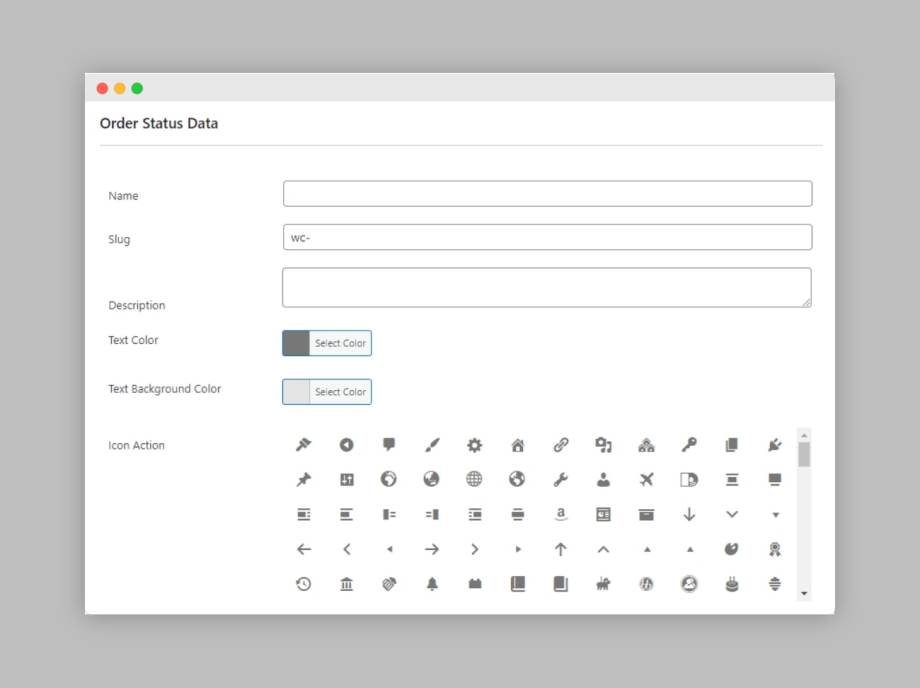
- Set the “Next Statuses” to dictate the placement of the status in your fulfillment workflow, and also specify a default order status which the custom status can switch back to if you choose to remove it later.
- Lastly, decide if the status will be visible in the “Bulk Actions” dropdown list to enable you to easily apply your custom order status to multiple orders. You can also configure whether orders tagged with your new order status will appear in your WooCommerce reporting.
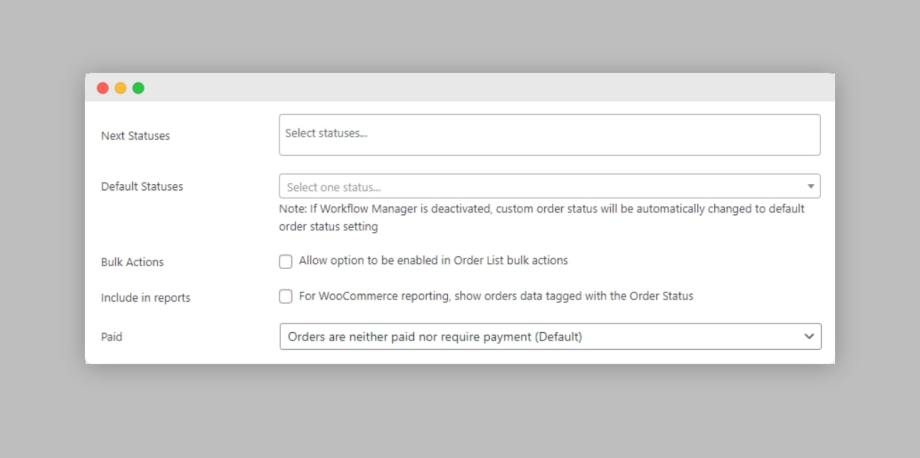
That’s it – your new order status can be applied to orders right away. To get even more out of your custom order status, Flow Notify also enables you to send automated email, SMS, and WhatsApp notifications, triggered by changes in order status. To learn more, you can check out Flow Notify’s dedicated guide on creating custom order notifications.
Take control of your WooCommerce order statuses today
Properly understanding and managing WooCommerce order statuses is essential to maintaining an efficient order fulfillment process for your online store. As well as streamlining your order processing, effective order status management is essential for creating a seamless experience for your customers.
By communicating order status updates clearly and regularly to your customers, you’ll ensure they are always aware of where their orders are up to, provide a better customer experience, and reduce the need for them to contact your fulfillment team with support queries, thus also saving your staff time.
While WooCommerce comes with built-in support for order status management, it has its limitations. If you are looking for more granular control over your fulfillment workflow, the option to create your own custom order statuses, or more extensive notification options, you’ll want to consider a dedicated order management solution.
With its support for custom order status creation, powerful automated notifications across multiple platforms, and cohesive dashboard, Flow Notify stands out as a comprehensive solution for enhancing your WooCommerce order status management.
Get started with Flow Notify to experience for yourself the transformative impact the plugin can have on your WooCommerce store’s order fulfillment process.
If you need help integrating Flow Notify with your WooCommerce store, connect with us today!